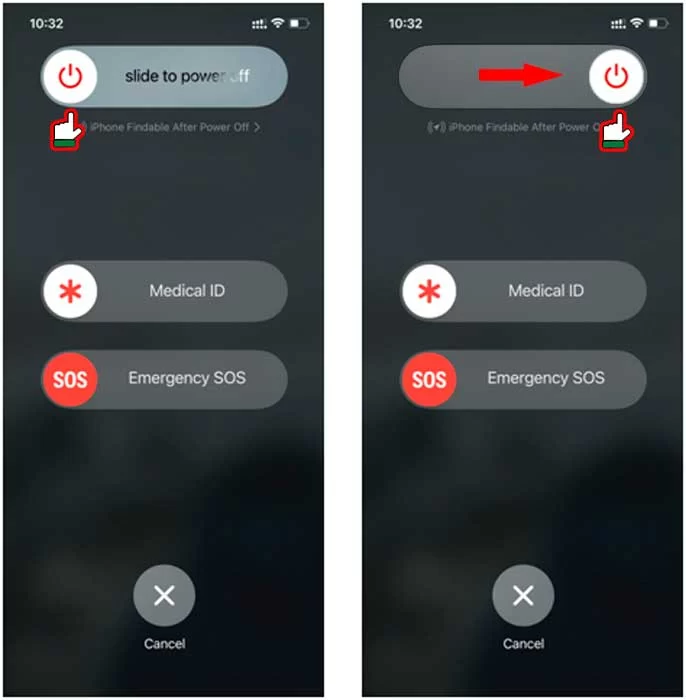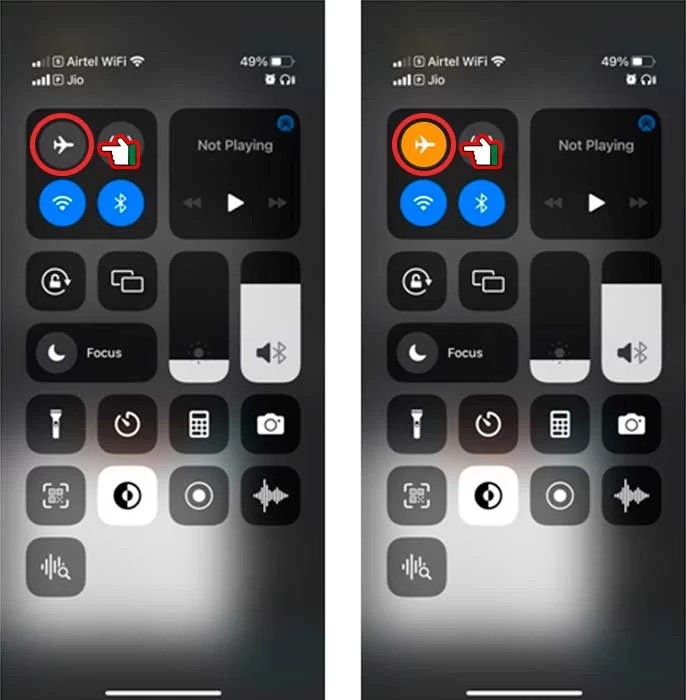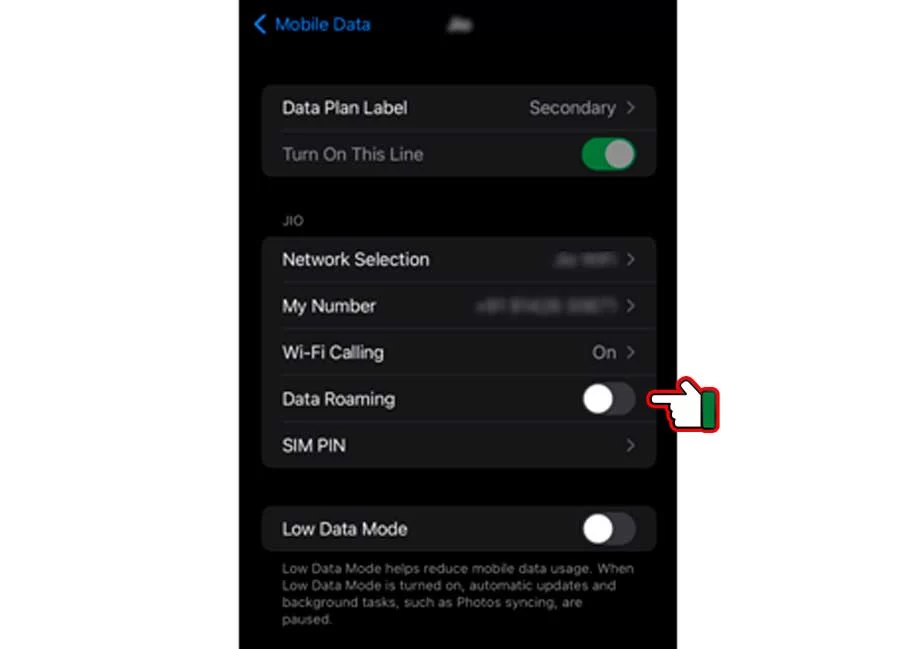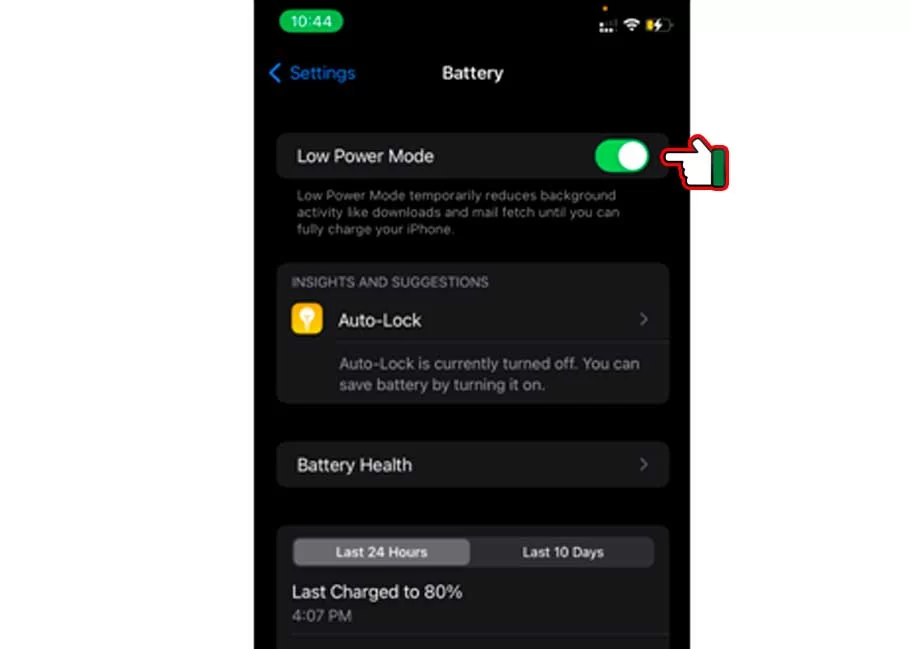Estimated reading time: 9 minutes
Is 5g not working on your iPhone 13? Do not worry because we in this article will help you resolve this problem and will also let you know why 5g is not working on iPhone 13. Let’s get to know about all these in detail.
Table of contents
- Solutions to fix 5g not working on iPhone 13
- 1. Restart your iPhone
- 2. Turn airplane mode on and off
- 3. Check for data roaming
- 4. Check for dual sim usage
- 5. Make sure that your network carrier
- 6. Make sure that 5g is enabled on your iPhone 13 pro max
- 7. Eject and readjust your sim card
- 8. Check for carrier updates
- 9. Check for iOS updates
- 10. Low power mode
- 11. Reset network settings
- 12. Restore factory settings
- 13. Contact your cell carrier
- 14. contact the Apple service center
- Frequently Asked Questions:
- Tips:
- Warnings:
- Conclusion:
It might have happened several times with you that 5g on your iPhone 13 has stopped working. This can be due to many reasons. You keep connecting to a 5g network, and your iPhone 13 does not show 5g or other reasons. But don’t worry; we have several fixes here in this article that we will be telling you with their straightforward step-by-step process.
iPhone 12 was the first iPhone model to support 5g cellular service. That’s one of the many reasons that the 5g services on the iPhone are not remarkably optimized and not in their perfect form. In cases where the 5g doesn’t work, users are left to try their fixes and get the 5g working. Here are some fixes that will surely get your 5g working on your iPhone and let you enjoy blazing fast speeds with the 5g cellular network.
Solutions to fix 5g not working on iPhone 13
Here we present some solutions to fix 5g not working on iPhone 13. The steps range from easy to tough in ascending order, so we recommend you follow the steps in the article.
1. Restart your iPhone
It might sound layman, but restarting your phone can fix many of its issues. Whether a carrier problem, a bug you recently encountered, or even a stuck phone, restarting your phone can fix all of them in several cases. Restarting your phone can fix its 5g not working issue on the iPhone 13. While most of our readers might already know how to continue their iPhones, we are still mentioning the steps for those who don’t know.
Press the side button and any of your volume buttons. You should see the option to power off your device. Slide the power-off switch and restart your device. Once it gets off after doing this, check the 5g status of your connection and see if you can access 5g on your device.
2. Turn airplane mode on and off
Sometimes when 5g doesn’t work on your device, you can go for switching on and off airplane mode by swiping down from the top right of your screen and tapping on the airplane icon. Alternatively, in the settings option, go to Airplane mode, turn it on for a few seconds, and then turn it off. Your problem will get solved, but if, in rare cases, it doesn’t happen, go to the next step.
3. Check for data roaming
In its current form, iPhone does not support 5g when data roaming is enabled. If you are at the same place where you bought your sim card and still have the data roaming enabled, you should try switching it off and see if the device connects to a 5g network.
Unfortunately, if you are not at the same place from where you bought your sim card, 5g might not work on your iPhone. You will have to either buy a new local sim or wait until you return to where you purchased your sim card.
4. Check for dual sim usage
For any reason, if you are using dual sim mode with an iPhone 13, both lines will revert to 4g LTE.
5. Make sure that your network carrier
supports 5g:
Some carriers haven’t completely rolled out their 5g services in the entire state, so they cannot provide you with 5g services. Make sure your carrier supports high-quality 5g connectivity in your area. You can refer to your carrier website and check for the same.
6. Make sure that 5g is enabled on your iPhone 13 pro max
To turn 5g network on your iPhone 13, choose any of the two options mentioned below:
- 5g on: This option will let you use your 5g network even if your network provides 4g/LTE speeds. This is a fantastic feature, but also it can ruin your device’s battery life.
- 5g Auto: Rather than explicitly telling your iPhone to only look for a 5g network, you can also let the iPhone choose what’s best for you. 5g technology uses very short wavelength signals which can easily get stopped by obstacles in its path. Therefore, finding a place with good 5g connectivity can sometimes be challenging. If you are sufficiently fat from a 5g mobile charge, your experience can be somewhat similar to a 4g network. Switching to 5g auto lets the iPhone control your network settings, and your device automatically switches between 5g and 4g according to what’s best for you. Bonus point, 5g Auto is a massive battery saver.
7. Eject and readjust your sim card
If you still face the problem of 5g not working on the iPhone 13, it can be all because your sim is displaced. Place your sim correctly, and for this, you have to eject your sim card through a pin, place it properly on its tray, and then insert it. Your 5g network may work appropriately after a few minutes.
8. Check for carrier updates
Network carrier constantly sends updates for their cellular data settings to make their network experience better for their user. Make sure you have the latest version of the carrier update so you never miss out on the latest 5g feature. To check for the update, go to settings> General>About. If you find any update prompts, make sure to click on them.
9. Check for iOS updates
Check for an IOS update if your 5g network is still not working. All you have to do is go to settings> General>software update. This IOS update will help you in getting back 5g network in your iPhone 13.
10. Low power mode
Also, sometimes, the low power mode restricts you from using 5g on your iPhone. So always remember to turn it off when you want to use 5g. To turn it off, go to settings>battery and then turn it off. This will help you to get your 5g network connectivity back.
11. Reset network settings
If the above methods didn’t work out, the problem could be related to network settings. For this, all you have to do is:
- Go to the settings app option on your iPhone and tap on General.
- Scroll down and select transfer or reset iPhone. Tap Reset.
- Tap on reset network settings. Reset network settings will ask for your passcode. Enter your passcode, and be done. New network settings will appear on your iPhone.
12. Restore factory settings
If any of those above methods didn’t work for you, you could try an extreme measure with your iPhone. Although rare, there are times when a faulty app or system setting hampers your 5g connectivity, and it becomes impossible to figure out what these settings are manual. The best resort is to erase your iPhone’s data and factory reset it to begin afresh. Please note that you should only try this method if none of the above methods have worked for you, as you will lose all your data in the process. Here’s how can you factory reset your iPhone:
- Go to settings and tap on general.
- Now scroll down and tap transfer or reset iPhone.
- Tap erase all content and settings and follow the instructions it provides. This fix will help you get back to your network.
13. Contact your cell carrier
If nothing has worked yet on your iPhone 13, then all you can do is contact your cell carrier from customer support numbers to find a solution to your problem. Contact your carrier to confirm that your plan supports 5g or it has any APN setting issues. Some of the contact numbers are:
- AT&T: 611 from an AT&T phone or 800-331-0500
- Sprint: 888-211-4727
- T-Mobile: 611 from a T-Mobile phone or 1-877-746-0909 from another phone
- U.S. Cellular: 611 from a U.S. Cellular phone or 1-888-944-9400 from another phone
- Verizon Wireless: 800-922-0204
14. contact the Apple service center
If all the above fixes didn’t work out for you, you have to contact the Apple service center. You may have default hardware in your device, or any other problem can cause these issues. Contact Apple service provider; they will surely help you solve this issue.
Frequently Asked Questions:
Currently, only a limited number of iPhone variants support 5g. Namely the iPhone 12 and its variants, iPhone SE, iPhone 13and its variants, and above. To see if your iPhone and current phone plan support 5G, navigate to Settings > Cellular > Cellular Data Options and select Voice & Data. If your iPhone supports it, you may switch it to 5G here. If your phone doesn’t support it, you’ll only get LTE and 3G options.
Yes, iPhone 12 supports 5g. Every other variant released after iPhone 12 supports 5g.
5g is already enabled on the iPhone 13 pro max, and you can access it provided you have a 5g supporting network carrier. Unfortunately, if you have both of these but still can’t access 5g, you can check out our fixes mentioned in the article.
Tips:
Make sure to have the latest versions of the iOS update. Make certain data on 5g roaming is disabled, and switching on 5g Auto is much better than 5g On as it saves a lot of battery without deteriorating the user experience.
Warnings:
5g doesn’t work well when you have two sim cards in your iPhone, and we recommend you use a single sim card to access 5g on your iPhone. Please do not use the data roaming feature, as it can hamper your 5g experience.
Conclusion:
Summing up the article “5g not working on iPhone 13,” we have mentioned several different fixes for you to try if one doesn’t work. A 5g connection is an essential feature of any phone; if that doesn’t work, you indeed feel like not using your phone. To not feel the same, we have given you 14 different fixes for your iPhone so that you can try the best one that suits your device in the best possible way.
Try out these fixes and become a pro in getting back 5g on your iPhone 13 device. If you have any other questions about our article, comment in the comments section below!