Estimated reading time: 10 minutes
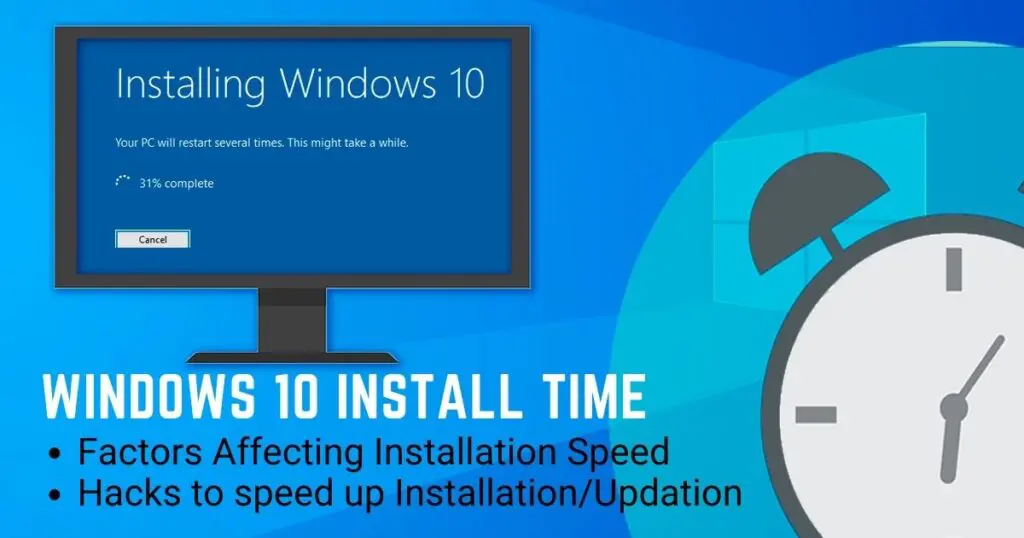
Table of contents
- Factors affecting the installation of Windows 10
- How much time does it take to install Windows 10?
- How long does it take to update windows 10?
- How much time does it take to Download Windows 10?
- Why does the Windows 10 update take so long ?
- How to Install Windows 10
- Tips on how to reduce the Installation Time
- FAQ’s on How Long Does It Take to Install Windows 10
- Q: Exactly How Long Does It Take to Install Windows 10
- Q: Is it hard to install Windows 10?
- Q: Can you install Windows 10 for free?
- Q: Will upgrading Windows 10 delete my files?
- Q: Which Windows 10 is best for low-end PC?
- Q: Is Windows 10 home slower than Pro?
- Q: Is Windows 10 faster than Windows 7 on older computers?
- Conclusion
If you are intending to install Windows 10 and wonder how long does it take to install Windows 10, we might provide you with the best answers. Before answering this question, we would like to bring into your consideration that the answer to it depends on multiple variables. The time taken to install Windows 10 depends on factors like configuration of your PC, internet speed, hard disk speed etc.
Before giving a detailed answer for your query “How Long Does It Take to Install Windows 10”, we would like to explain the factors affecting the installation of Windows 10 briefly
Factors affecting the installation of Windows 10
Age of your PC
This factor can majorly affect the installation speed of Windows 10. If you have an old or outdated PC, it can take ages to install Windows 10, which can become frustrating. Check if you’re using the latest PC that will assist you in installing Windows 10 smoothly.
RAM Capacity
RAM capacity is directly proportional to the time taken to install Windows 10. Therefore, a PC with a high-capacity RAM can get your things done in quick time, while a low-capacity RAM can make you wait long to install Windows 10.
Storage Type
PC or laptop comes with two storage types, SSD (Solid State Drive) and HDD (Hard Disk Drive). SSD is a faster storage type that can install windows in less time as compared to HDD. In SSD, the data is stored in instantly accessible memory chips that help you install Windows 10 on your PC quickly.
| Hardware | Time |
| Updating Windows 10 | 3+ Hours |
| Hard Disk Drive (HDD) | 1+ Hour |
| Solid State Drive (SSD) | 15-20 Minutes |
How much time does it take to install Windows 10?
It can take 15 minutes to 3 hours to install Windows 10 on your PC. A high-end latest computer with a powerful processor can take up to 15 minutes to install Windows 10. An SSD, as discussed above, is faster than the traditional HDD so that it can cut short the installation time to less than 30 minutes. On the other hand, an old PC can make you wait longer than the new ones and take up to a max of 3 hours for installation.
Another factor that determines the installation time is the type of installation you prefer. Type of installation means opting for a fresh installation of Windows 10 or Upgrading the current OS.
A fresh installation will be a good choice if you are a guy who wants to get things done quickly. On the other hand, if you upgrade the current OS, it will increase the installation time Windows will first backup the existing data and then move to the installation process.
How long does it take to update windows 10?
If you are using a Windows PC, then you might be familiar with the automatic updates. The full update of the Windows automatically takes place in the background. After the updates are complete, you are required to restart the PC to start using the latest updates. Automatic updates are the best option to opt for as you do not need to do anything. If you are going for a manual update, then it can take a long time. As millions of users at the same time might have requested the update, your manual update request will take time. Therefore, we would suggest you opt for automatic updates as it will cut short the update duration.
How much time does it take to Download Windows 10?
To give you a brief overview of this section, we would like to point out to main reasons that can affect the time taken to install Windows 10. The first factor is your internet connection speed, and the second factor is the size of the file you are downloading. The Microsoft server has an average speed of 10 MBPS per connection. You can use the software “Internet Download Manager” if you are manually downloading the Windows file.
The software will create multiple connections and combine them all for the full download. The size of the Windows 10 file is 3.5 GB, and you can know the approx. time to download the file by clicking the Download Time Calculator option. It is suggested that you go for the fresh install rather than the update option.
Why does the Windows 10 update take so long?
The following could be some of the factors that can make you wait long in your seat while waiting for the updates to complete:
- A slow internet connection or simultaneous downloads in the background
- An old HDD on your PC that is taking a long time to read and write the data
- Many requests made by the users for Windows update can cause a lag in Microsoft’s server.
- The software might be conflicting with the Windows update
- Too many fragments can slow down the Windows update
So far you have found answer of your query “How Long Does It Take to Install Windows 10”. Now here we have complied some possible solutions for you to speed up the installation/updates of Windows 10 on your device.
Also Read : How to Upgrade to Microsoft Windows 11 for Free
How to Install Windows 10
We are giving you the steps you need to take to install Windows 10 on your PC. The steps can be helpful if you are installing the windows for the first time or you are upgrading to the latest version.
Recommended System Requirements
Before jumping into the detailed procedure of installing Windows 10, we will suggest you the following system requirements. If your PC meets the below-mentioned requirement, you will have a fast and smooth user experience while installing Windows 10.
- Intel Core i3, AMD Ryzen 3, Snapdragon SDM850 or later
- Minimum 4GB Ram
- 128 GB or more SSD/HDD
- DirectX 9 compatible graphics card
- A display resolution of 800 x 600 pixels is needed as a minimum.
Steps to Install Windows 10
Create Installation Media
The first move in the process of installing Windows 10 is to create installation media. Go to the section “Create Windows 10 installation media” and select the “Download tool now” option to generate the installation media.
To install the Windows 10 installation file, you will need an 8GB USB drive or a blank DVD. After the tool is installed, you need to run the tool by accepting Microsoft’s terms and condition. You can then select the edition (32 bit or 64 bit) and the Windows language to get started. USB drive is the most convenient way to install Windows 10, so we would suggest you opt for a USB drive option for a fast installation process.
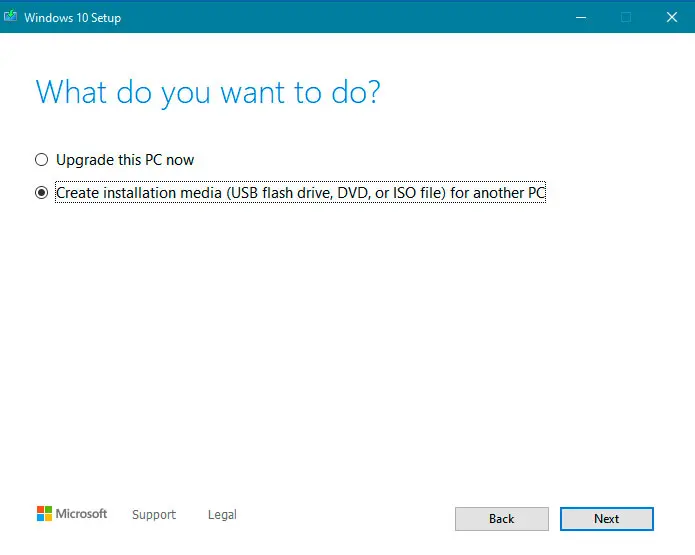
Use Installation Media
After the successful download of installation media, the next step in the installation process is to use the installation media. Insert the installation media into the device you wish to install Windows 10. Then access your BIOS or UEFI that allows you to control some aspect of the computer’s hardware. It is a unique process for every user, so we suggest checking your motherboard manufacturer’s website for the best results.
BIOS and UEFI key are different for different PC. Generally, it’s F1, F2, F12 ESC or Del key. Check which key gives you access to BIOS or UEFI in your PC and start the boot process.
Change your Computer’s boot order
Search the settings for Boot Order to move further in the installation process. To properly boot your PC, you need to make sure that the driver of the new OS is higher in the boot order than the current OS. Move the installed drive to the top of the boot order menu for a successful boot. For certain cases, you will need to disable secure boot if your computer uses it.
Save settings and exit BIOS/UEFI
The final step of the installation is to save the settings and exit the BIOS/UEFI. After successful boot, the system will thoroughly guide you to the setup process of Windows 10 on your PC.
Also Read : Blue Snowball Drivers to work on Windows 10
Tips on how to reduce the Installation Time
There are some easy tips and tricks that can help you reduce the windows’ overall installation time. These are tried and tested tricks that everyone can use for the best results. If you cannot make changes in the hardware on your PC, you can try these basic modifications in your software to improve the installation time.
Schedule your updates
The most convenient way to cut short your installation time is that you can schedule your updates. This way will avoid the piling up of files and ultimately reduce your installation time. Remember, this trick will only work if you are updating and installing Windows 10. However, scheduling your large files during non-working hours, like at night, will be a real-time savior in the installation process.
Free up your hard disk
Your PC might contain lots of bloatware on your hard disk. This can impact your installation speed and can make you wait for long hours. Therefore, we would suggest you review your storage and make sure that no unnecessary files are sitting on your device.
Strong Internet Connection
This easy trick can save your time while installing Windows 10. First, ensure that you have an optimized network connection with the best speed to complete the installation process quickly.
Update Trouble-shooter
Updating the Trouble is another good option to avoid any interruption in the installation process. For example, broken software components can cause lag in the installation process and can affect storage time. Make sure to fix all the trouble-shooter issues for the best results.
FAQ’s on How Long Does It Take to Install Windows 10
Q: Exactly How Long Does It Take to Install Windows 10
A: It may take between 15 to 3 hours to install Windows 10 depending your PC performance. If you have a latest computer with solid-state storage then it can take upto 15 minutes. On a standard hard drive, the installation process can take longer than 3 hours.
Q: Is it hard to install Windows 10?
A: As we have discussed above a detailed guide on how to install Windows 10 on your PC, this answer is apparent now. Therefore, you can easily download and install Windows 10 with our detailed guide.
Q: Can you install Windows 10 for free?
A: Yes, Microsoft allows you to download the Windows 10 file for free. You do not a product key to access and install Windows 10 on your device. With some minor upgrade and purchases in the future, you can avail of some other benefits from the latest Windows 10 version.
Q: Will upgrading Windows 10 delete my files?
A: No, upgrading to Windows 10 from a lower Windows version will not delete your files. Backup is generally there on the PC, which avoids any loss of data while the upgrading process.
Q: Which Windows 10 is best for low-end PC?
A: Only the Windows Home Edition of the Windows works well on the low-end device. You can play low-end games on the Windows Home Edition, where you will require a minimum of 2 GB RAM in your machine.
Q: Is Windows 10 home slower than Pro?
A: No, the Windows 10 Home is not slower than the Pro because both versions utilise the same source code/ set of instructions. Just Windows 10 Pro offers some extra added features.
Q: Is Windows 10 faster than Windows 7 on older computers?
A: Yes, Windows 10 is faster than Windows 7 on older computers. This is because the latter version of Windows consumes less RAM than its former version that gives you enhanced performance.
Conclusion
The article “How Long Does It Take to Install Windows 10” concludes that when you install Windows 10 to your PC, it is advisable to go for a fresh installation to minimize installation time. And improve your PC’s internet speed. As we’ve seen, an Ethernet link allows for quicker data access from your device to the Internet. In addition, it has less latency than Wi-Fi and is less prone to losing communication. So if possible, use an Ethernet connection to get robust internet connectivity.
The intent behind the query “How Long Does It Take to Install Windows 10” is not confined to merely knowing the answer “exact time to install Windows 10”. To fill the gaps, we have done extensive research to find a better solution to your query. If you are still dissatisfied with this article or have a better solution than us, please share your valuable feedback to improve the writing and serve you better.