Estimated reading time: 7 minutes
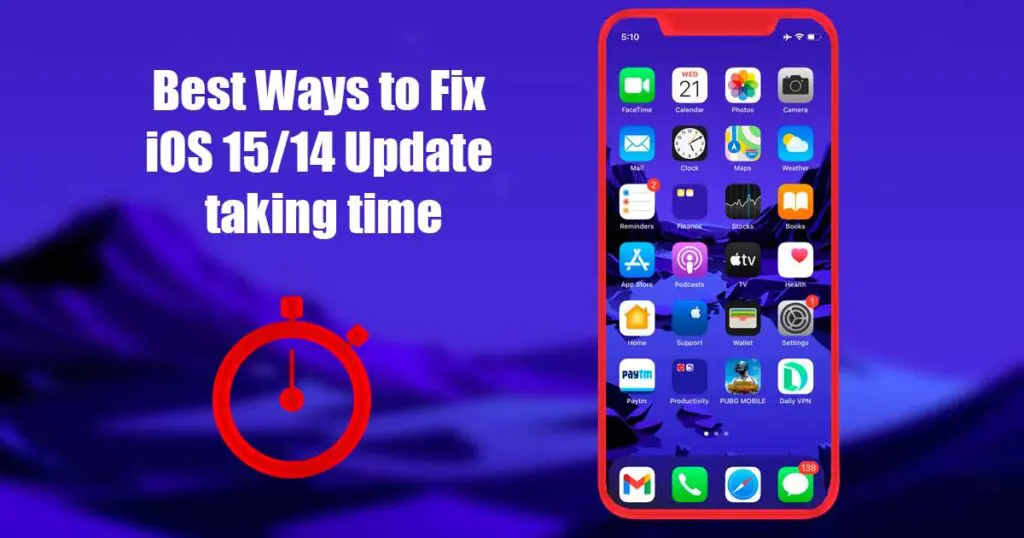
Table of contents
iOS updates are the most accessible way of getting new software improvements on your device. The updates can easily uplift the overall user experience of using an Apple device. Especially the latest iOS updates like the iOS 15 are expected to bring mammoth changes in the entire user experience. Apple has promised better camera and system performances after the update. Usually, the process is a straightforward one-tap installation, but updates can be painstakingly long if you update your devices over the air.
Other than this, many different reasons can lead to iOS updates taking time. Many factors affect the answer to the question “how long does the iOS 14 update take?” such as internet speed, storage space left of the device and the response from Apple’s server. That’s why Apple recommends its users update their devices at night time.
How long should iOS 14.7 update take to download and install?
The iOS update happens in many stages, and each step takes different amounts of time. The stages during the iOS update include:
- iOS 14.7 software update file download.
- Preparing update.
- Verifying update and the iOS 14 installation.
While the time needed for downloading the update is different for each device depending on the server response and the internet speed, other stages take more or less the same time. Our testing found out that the Preparing Update step takes 15-20 minutes, Verifying the update takes 1-5 minutes, and the iOS 14 installation takes another 5 to 10 minutes.
In total, the update should typically take 30-45 minutes to install iOS 14.7. If the update brings more time than this, it should be because of one or more of these factors:
- Slow Internet speed
The update package of an iOS update needs to be first downloaded on the device. Downloading of the update package is highly dependent on the internet speeds used by the device. A slow download speed can make the update process much longer, and we, therefore, recommend you to use WiFi for downloading the update package.
- A region where the update size is bigger
It may come as a surprise, but the same version of an iOS update is of different sizes at different locations worldwide. The size difference can be more than 2GBs in some cases.
- An old iPhone model
Installing a system update utilises the phone’s resources. Older iPhones have weaker specifications and chipsets, which can seriously delay the update durations. It is a no brainer that an iOS update on the iPhone 6s will take much more time than an iPhone 12 Pro Max.
- Less storage space
Less storage space can hamper system processes and make the iPhone or iPad slow. This can also make the update process longer. You are, therefore, recommended to clean the device’s storage before updating the device.
- Time of update
There are tons of people that update their devices as soon as the update is released. During this time, the Apple server’s face huge traffics, and the response time increases significantly. This delay in response can result in failure of update download and delays in the update process.
Also Read : How to Display Battery Percentage on iPhone
How to fix iOS 15/14 Update Taking Time?
You can use these simple steps to avoid the long install times while installing the iOS updates. The steps include:
Analyze the network strength
Network strength plays a huge role in speedy downloads of the update package. You can check your network strength by going to fast.com, and the webpage will automatically give your network report. If your network speed is slower than 10Mbps, you should go to a place with better network strength.
In case you have excellent network speeds and the update is still taking time, you can follow these steps:
- Go to Settings and access the WiFi option in the menu
- Toggle the WiFi off and then on
- You can also toggle the aeroplane mode twice to get similar results.
These steps should connect you to your network once again and should increase your download speeds.
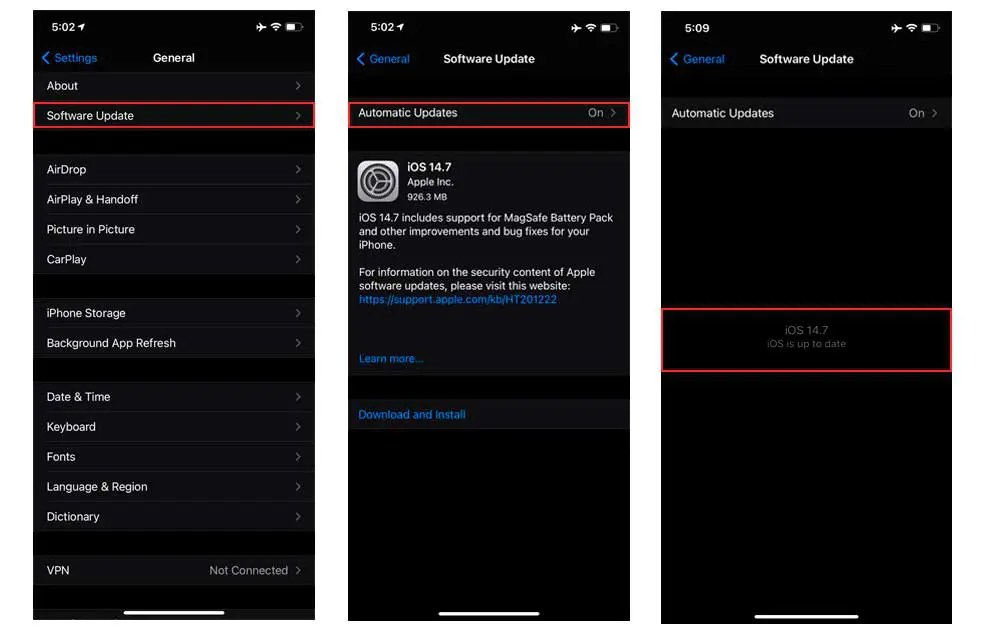
Force Restart the device
Force restarting the iPhone can also help in gaining significant boosts in update times. To force restart your device, follow these steps:
- For iPhone 8 or above: Press all three hard keys on the iPhone, i.e., the volume up, volume down and the power button. The Apple logo should appear on the screen, and the phone should undergo a force restart.
- For iPhone 7 and 7 Plus: For iPhone 7 and 7 Plus, you don’t need to hold the volume down keys. Only holding the volume up and the power button keys will bring the Apple logo and send the phone into a force restart.
- For iPhone 6 or earlier: On the iPhone 6 and earlier iPhones, only pressing the home button and the sleep button for 10 seconds will bring the Apple logo and send the phone into a force restart.
Cleaning the iPhone’s storage
Cleaning the iPhone’s storage is crucial as it can make your device much more responsive. Other than this, the update time is also decreased by a considerable amount. To check the storage usage of your iPhone, follow these steps:
- Go to settings and search for the General tab.
- Now click on the General tab and search for the iPhone Storage option
This way, you can see what files are taking space on your iPhone. You can then delete the unnecessary files to free up the iPhone’s storage.
Check the Apple Server
This step is essential only if you are trying to update your iPhone just after releasing the new iOS update. During this time, there is massive traffic on the Apple servers to download the update package. There have been instances where the Apple servers have crashed because thousands of people accessed the servers simultaneously. If that is the case, it is best to wait for a few days before updating your iPhone.
Reset your Network Settings
We recommend doing this step only if all other measures have failed to speed up your update process. Resetting the network profiles lets the iPhone make a new connection with the Apple server can it can significantly decrease response times. To reset your network settings, follow these steps:
- Click on Settings
- Go to the General tab
- Scroll down and press Reset
- Now click on Reset Network Settings
- You will now be asked to enter your iPhone’s password. Enter the password, and the network settings will be reset.
Also Read : How to Combine Two Videos on iPhone by Easy Methods
FAQ’s regarding “How long does the iOS 14 update take.”
Q 1. Why is my iOS 14.7 update taking so long?
A. iOS updates can take time depending on loads of factors like slow internet connection, less storage space, heavy traffic on the Apple Server and many more. We recommend you to use the fixes mentioned above in the article to experience better updates speeds during iOS updates.
Q 2. IS iOS 15 Beta worth downloading?
iOS 15 is going to pack tons of new features for the iPhone. It has also been referred to as the most significant iOS update in recent times. The update improves upon everything from camera to Siri and battery life as well. But the iOS 15 beta is an early version of the much-awaited iOS 15 updates. We would only recommend you download this if your iPhone is not your main machine, as you can encounter bugs in day-to-day usage.
Conclusion:
The iOS updates are essential to experience new features and software on iPhones and iPads. These updates are highly anticipated, and many people immediately update their iPhones to experience the new features. Some people also face long wait times before the installation is complete. There can be many factors on which the update time of the iOS update is dependent. We have listed many of these factors and 5 ways to fix the long wait time before update installations. You can follow the steps and significantly decrease your wait times. Would you please let us know in the comments what ways helped you to fix your update time?