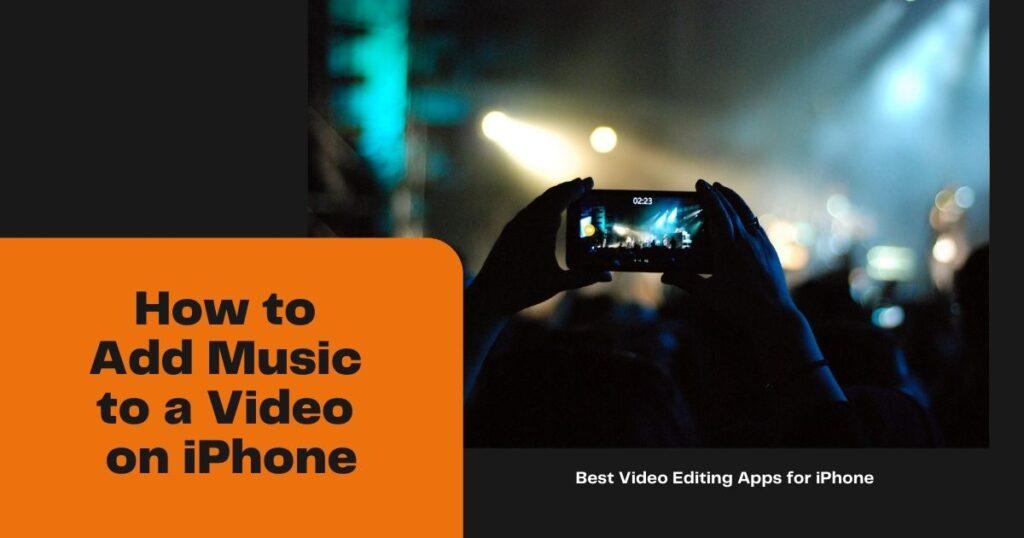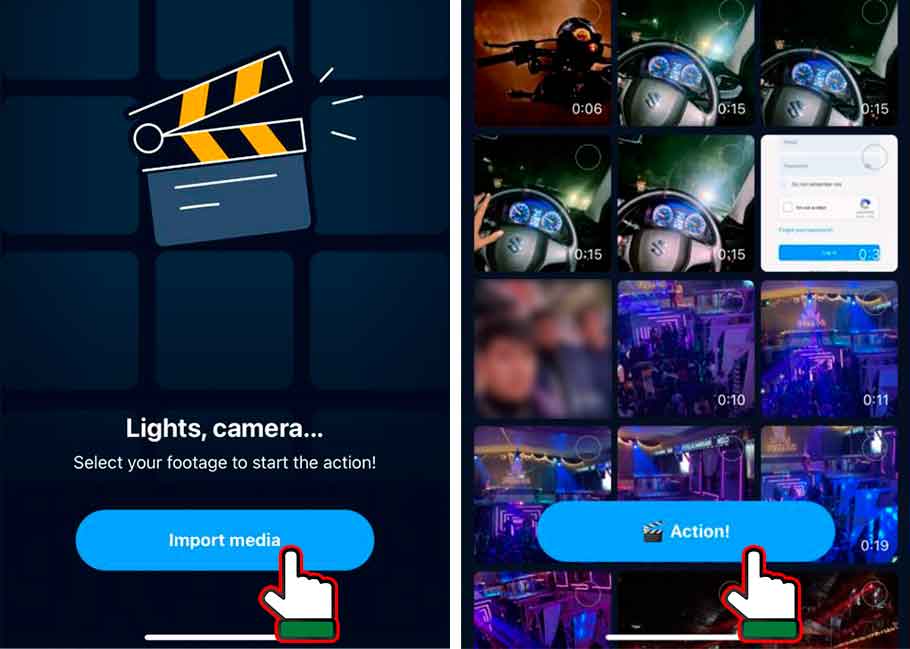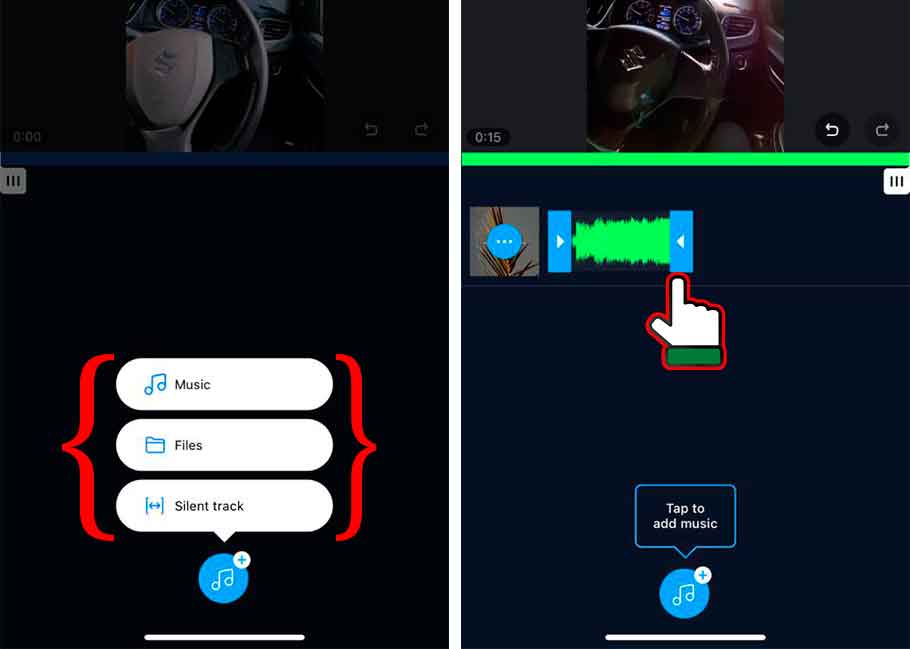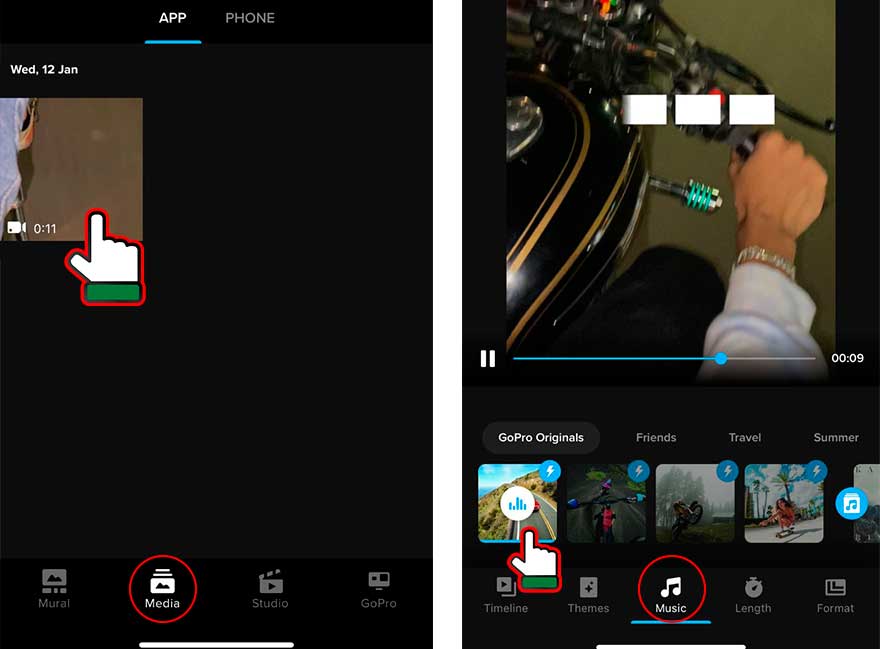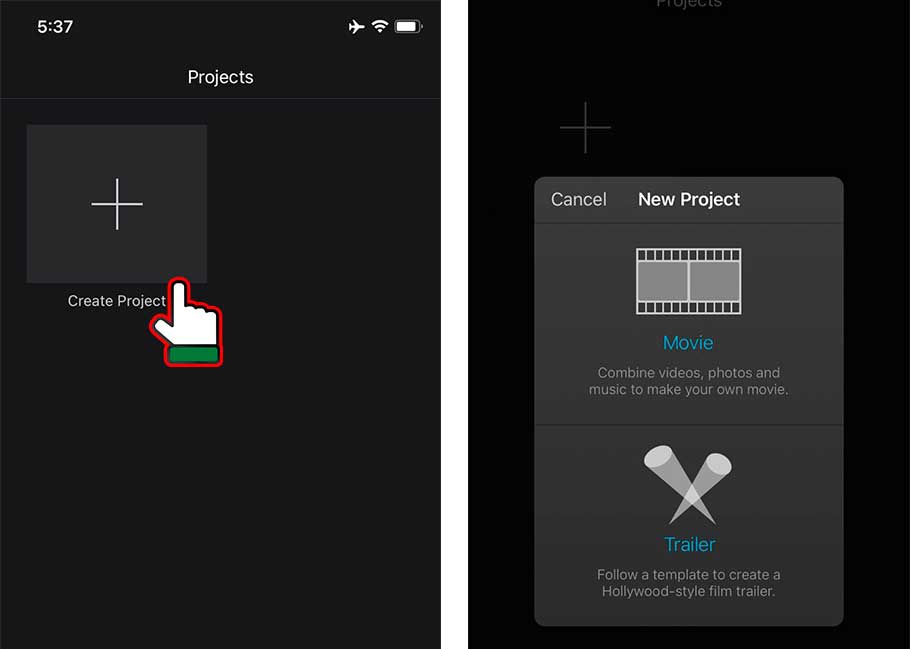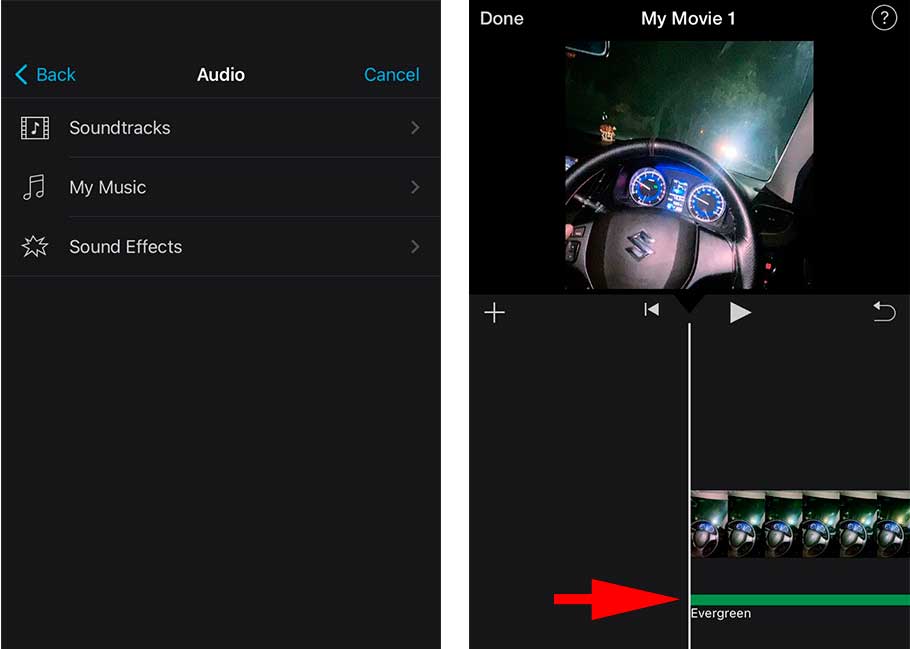Estimated reading time: 8 minutes
Easy ways to add music to your video on iPhone with different methods are here to choose the best ones at your convenience.
Table of contents
You add so many effects while editing videos and photos to make it beautiful. What if you want to add music to your video and you wonder how to add music to a video on iPhone and enhance it more? You will definitely search for a video editor app and perform your work in it.
To make a video loop, you can also check our ‘Make a video loop’ article through this link.
In this article, we will be helping you to edit your music by adding songs and music to your video to make it more attractive with some popular apps.
How to add music to a video on iPhone
This article will also cover adding sound, background music, and special music to your video on your iPhone. Let us have a look at these methods and their steps:
1. Adding music to your video on iPhone through the Filmr app
The filmr is a super great app for editing your videos and put music over the video iPhone. It has a wide variety of music albums with over 20 million songs to choose from. Get the app through these easy steps and decorate your video with the beautiful music you want.
- Go to the app store option on your iPhone and search for the Filmr app. Download it and get it installed.
- Open the app and tap on the “Import Media” button. You will see the photos section gets open on your iPhone. Select a video from that section to which you’d want to add music and hit “Action” button.
- Once the video gets imported, tap on the music app at the top left corner of the screen. Now click on tap to add music at the bottom of the screen.
- Now, you will get three options. To choose “Music” from your files, select files. To choose music from the music library “File“, choose music for the light track select the “Silent Track” option.
- Suppose you have chosen a music track. Select the music you want to add by tapping on it to listen to it as a demo. Choose the best one for you.
- After selecting music, you will see a green track next to your video. That is your music track, and you can trim it as per your needs.
You can also add more sounds and effects with the second audio clip
- For this, follow the same step as above. Toggle between the audios to change their positions. The video’s duration can also be changed to suit the music.
- A subscription to Epidemic sound can also make you add their inbuilt sound collection tracks. This can be done in the Filmr app, depending on your mood.
- You can also add your voice cover by clicking on the voice option at the top corner of the screen. Press the record button to start.
- Once everything is done, save your video or share it to any social media platform you want to.
Also, you can check out our change video speed on iPhone here.
2. Adding music with the Quick- Go pro video editor app
If you want to save time and add music to your videos quickly? Give Go pro a try. With straightforward and quick steps, you can add music and edit other parts of your video in this app.
The app supports WAV, MP3, MP4, and other music audios. Check out the steps to get the app here:
- Open the app store on your iPhone and search for the Quik app. Get it and download it.
- Launch the app on your iPhone and open it. Import the video you want to edit or add music to from the Phone option at the top corner of the screen.
- Choose the video you want to edit. Now tap on the music icon at the bottom-most corner of the screen to add music.
- To add music, you will get two options. One to select from your files and the other to choose music from Quik’s library. Also, it enables you to select music from the app itself, from importing music, from the music of iTunes.
- Get the music of your choice, edit the video according to your preference, and save it.
Well, this app does not edit your video at a professional level, but you can edit your video at the beginner’s level for sure.
3. Editing your video with the iMovie app on your iPhone
Are you wondering how to add music to a video on iPhone? Here is another method for this question. iMovie is another app that lets you add background music to your video and edit other video parts. Here’s how:
- The first step here is to download the iMovie app on your iPhone. Bow open the app and go to the Projects section. This project option is just available on the top corner of the screen.
- Now choose to create a project. The icon for this option is a ‘+’ sign. Tap on this sign and select movie or trailer from the next step. Do this by tapping on create option.
- After this, your project interface will appear on the screen. Now go to the media section at the top left corner of the screen, and the gallery will get open. Choose the video you want to add music to and add it to the timeline of the iMovie app by pressing the + icon.
- Scroll the timeline at the video’s starting point for adding music at that point.
- Now follow the same procedure of adding video from the gallery for adding music to the video. Your music will get added.
- If you want light music, use the background music option available at the bottom corner of the screen.
- Done with all the steps, now tap on the play button to preview the video with the music. Once you get satisfied, tap on the Done option on the left corner of the screen and save the video.
Some Frequently Asked Questions
Many apps help you add music to your video clips that you have recorded with iPhone 6 or any other device. One such app is iMovie which we have mentioned in the article. The other apps include KineMaster, Visdee AiDubber, and many other apps are available on the app store.
No, Spotify is an app that helps you listen to music and download it. But, you cannot take its songs to other apps as it only supports formats like MP3, WAV, M4A, AIFF, and AAC, while Spotify offers the protected Ogg Vorbis format.
Tips
Sometimes it happens that your video duration is longer than your audio duration, then iMovie itself loops the background music with the video flow.
Also, there is an option to set the length of the video file according to your preference. Check out the guide on ‘How to upload a video to YouTube from iPhone.’
Warning
Sometimes, you add music to your video and leave it right over there, and it can make your video go to waste if it is not synced with the music rightly.
So always remember to sync your video with the music you have appropriately added. And keep in mind to keep the video short for good making-of video.
Conclusion
Summing up the article on ‘How to add music to a video on iPhone,’ we have given you a step-by-step guide to quickly adding music to your videos. You can easily add music to your videos and make them more pleasing.
So what are you waiting for? Make stunning videos and give them a more pleasant look by adding sounds.
If you found this article helpful, let us know with any such relayed questions in the comment section below!