Estimated reading time: 7 minutes
This article covers all the related information about changing the iPhone’s name using the settings app with step-by-step instructions and guides. Read the full article to know the complete story.

Table of contents
How to change the name of your iPhone
The Importance of Personalizing Your iPhone’s Name
Well, owning an iPhone is something every one of us desires for. iPhone is a bundle of great features like a quality camera, powerful security, and iPhone video editing options. When you buy an iPhone, it comes up with a name usually named ‘iPhone’ and its versions. Now, you must be wondering what the name of the iPhone is.
Benefits of Changing Your iPhone’s Name
I had my experience with this like last month, one of my friends bought an iPhone 11. When the phone opens, it simply comes up with the name iPhone. This is sure of no problem to you, but imagine locating your iPhone on the Find my phone app. If several family members use other versions of the iPhone in this app, it will be complicated to identify and find your phone.
But if you name your iPhone with your personalized name, it will surely be an easy task for you. Not only for the Find My iPhone app, but there can be several other reasons that can make you change your iPhone’s name.
Reasons to Consider Changing Your iPhone’s Name
One reason can be that you want a cute nickname for your iPhone or privacy and other related concerns. So the reason may be any, but the point is how to change the name of your iPhone?
Clearing your cookies and cache on an iPhone may be necessary to resolve slow browser speed or to save storage space.
So, if you are wondering ‘how to change the name of your iPhone,’ then read this article completely to know how to change the name of your iPhone and how to make it unique by naming it something personal that belongs to you or relates to you.
Customize Your iPhone: Making it Personal and Unique.
Whatever the reason may be, you can easily change the name of your iPhone with some basic and straightforward steps. You can change the name as many times as you want with the same steps. Also, the methods mentioned below will not affect other parts of the device. Let’s have a look at these steps:
Easy Steps to Change Your iPhone’s Name
- The first step is to open your iPhone, search for the settings app, and open it.
- In the settings app, find the general option. Tap on the ‘general’ option and go to the ‘About’ option. This ‘About’ option shows every piece of information related to your iPhone, including your iPhone device name.
- In the ‘About’ section, you will find the first option, the ‘Name’ option. This section will display the real or default name of the iPhone that your phone will have. Tap on the ‘Name’ option to change the name of your own choice.
- On the Name page, tap in the box to rename. Type the name of your choice which you want to name to your iPhone device (suppose XYZ). Once the name is typed, tap on the Done option to complete the process. This will change your iPhone name from default to your personalized nickname given.
You have completed all the steps to rename your iPhone’s name with straightforward steps. Now, this new name will appear everywhere on your device. It will not only give a unique name to your iPhone but will also help your iPhone to distinguish itself from other devices.
Do you want to Create a Text Group on iPhone? Read this article.
Some Frequently Asked Questions:
If the IOS network setting is changed or reset, the phone’s name automatically changes ‘iPhone.’ It can also happen when another profile is installed in the device; if so, remove the profile, restart your device and check for any update in the settings. Apple recommends using different Apple Ids for other users for privacy reasons; having multiple profiles can be why the device keeps changing its name.
When you change the name of your iPhone in the settings, it may take some time for the new name to sync with your Apple account device list. This syncing process can sometimes cause a delay in updating the device name across all platforms.
It’s important to note that changing the name on the device itself is not enough to update the name in your Apple account device list immediately. To ensure that the new name is reflected correctly, you can try the following steps:
1. Sign out of your iCloud account on your iPhone and then sign back in.
2. Restart your iPhone after signing back into iCloud.
3. Wait for some time to allow the syncing process to complete. Sometimes, it may take a while for the updated name to appear in your Apple account device list.
Tips:
Keep this thing in your mind while changing the name of your iPhone that any organization or company does not control iPhone. That means you can easily keep any nickname for your iPhone device without the feeling of it troubling you in the future due to any reason.
Warning:
Keep this in mind while changing the name of your iPhone device so that other connected devices can see your Phone’s name, so make sure not to enter anything personally. This is because if anything that is your information-related thing, this can be harmful to you as any other unknown person can quickly know it.
Also, contact your organization before changing your name on an organization-controlled iPhone because this can help you avoid any problem further in the future.
Conclusion:
Summing up the article on ‘how to change the name of your iPhone,’ we have listed the easiest and quick method for you to change the name of your iPhone in some quick and easy steps. So if you have been bored by the default iPhone name, which always appears in your iPhone’s name box, then follow the methods mentioned above and make new cool and personalized iPhone names and enjoy your own personalized iPhone name.
Changing your iPhone’s name will not only give you a unique and personalized name but will also help you locate and find your iPhone in the Find my iPhone app. So give your iPhone a beautiful and unique nickname of your choice as per your preference and enjoy.
We hope our article was of some use to you. If you have any related questions from this article, comment on your associated questions in the comment section below! And keep reading more informative articles from our site “TheFreeWiki” and get solutions to your problems related to technologies and others in some simple and easy steps.
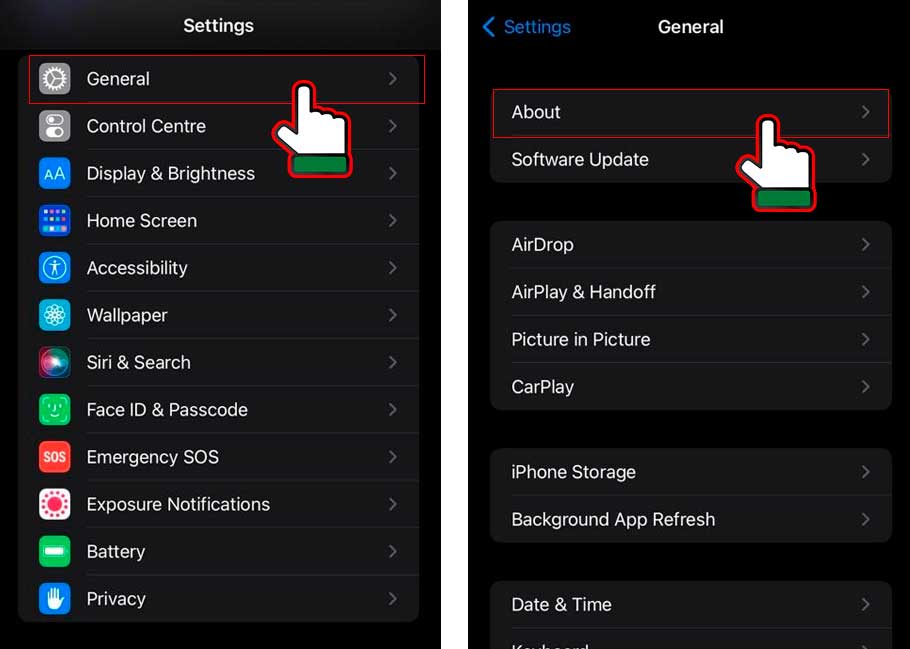
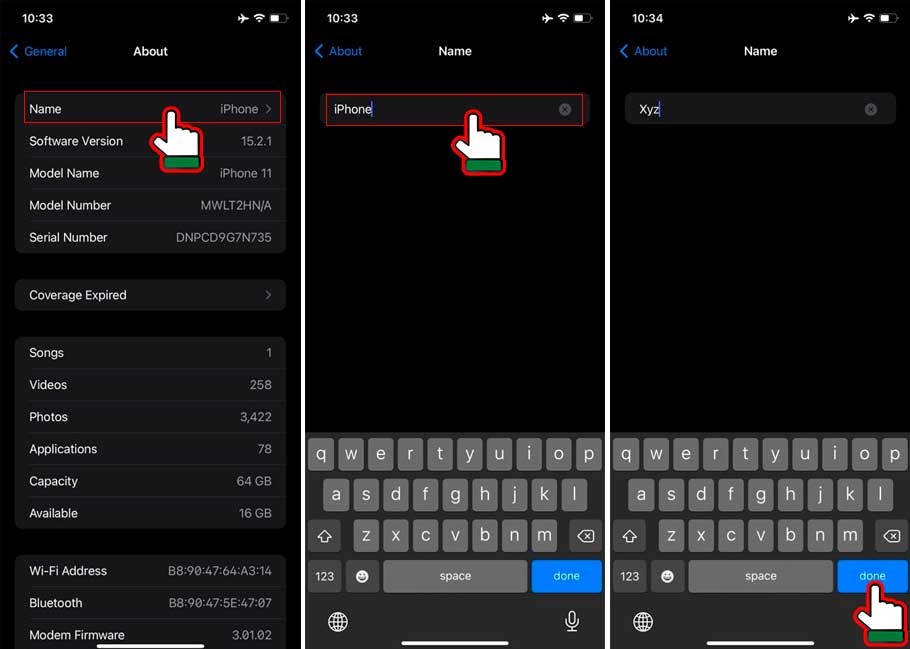
Excellent post. I was checking constantly this blog and I’m impressed!Very helpful information specially the last part 🙂 I care for such info a lot.I was looking for this particular information for a very longtime. Thank you and good luck.