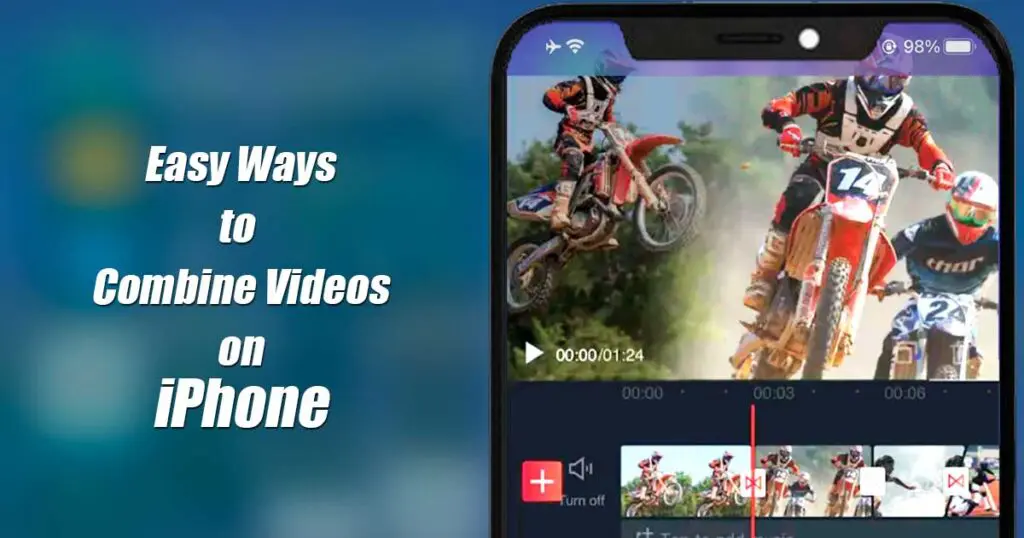Estimated reading time: 10 minutes
You can easily combine, merge or edit videos in iPhone by using 6 popular video editing apps. This article guides you how to use these apps by giving step-by-step instructions.
Table of contents
Looking to piece together some dashing videos for gym workouts? Or, perhaps you want to combine all of the videos you recorded on your previous trip and recollect about happier times. Regardless of the reason, merging videos does not have to be a difficult task.
So, what this article will do is show us how to make two different videos on your iPhone and put them together.
Here, we are going to show you some easy methods to combine the videos on iPhone.
However, in iPhone, one can trim or cut the video easily in the camera roll without requiring any other apps. But to combine videos, you will need a third-party app. One can directly download them from the Apple app store.
How to Combine Videos on iPhone
#1 iMovie
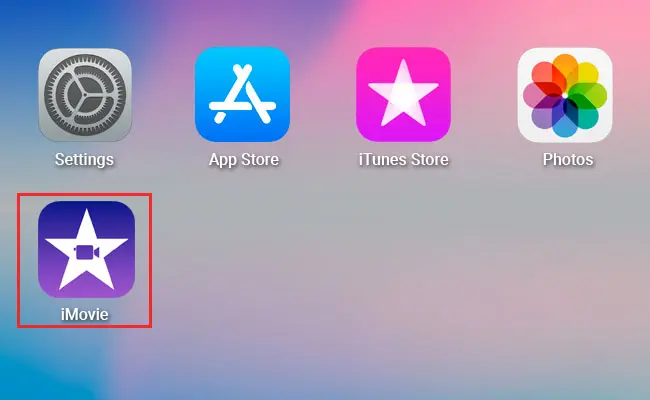
- It is probably the most common method to combine videos on iPhone. Using iMovie, one can easily add transitions to the specific video and combine two or more videos and save them to internal storage.
- First, make sure that you have both those videos saved on your device. Install the iMovie app on your iPhone. After installation, when you will open the iMovie app, you will see the welcome screen. Click on continue to step forward.
- Then click on ‘create project’ it will direct you to recent photos and videos of your device.
- There, you will find the option of ‘media’; click on it. It will direct you to all media of your device.
- Select the videos you want to combine and then click on the checkbox. It will add your selected videos to the project.
- After adding all the videos to your check box, at the bottom, click on ‘create a movie.’
- On my movie screen, you can easily see all your videos and also add transitions to them. To that, you have to click on the video and scroll from left to right to view the point where you want to add the transition and then simply cut that point and add it by simply tapping on the transition icon.
- When you are done with it, you can click on the top left corner and save your video. If you want to share it, then you have to click on the share button and choose from the given option that where you want to share the video.
#2 Videoshop
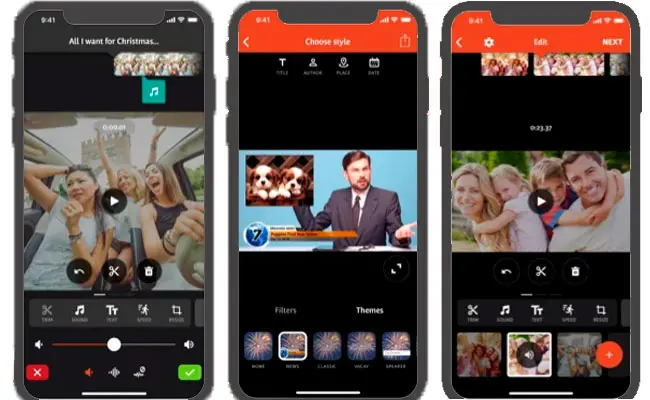
- Videoshop is an amazing app to combine and edit videos, and that’s why it is in the second position on our list. It comes with impressive features like adding music, crop, trim and resizing the frame of the video, and much more.
- Below are the steps to combine videos on iPhone by using the video shop app.
- Download the apk and install it on your iPhone.
- There is a plus(+) sign; click on it. It will give you different options like adding transition, trim, crop and selecting the videos you want to combine in your iPhone.
- Once you are done with the editing process, tap on the “next” button.
- Then you have to add the title, author name to the video and then save it.
- It also gives you the option of sharing the video on WhatsApp, Facebook, Instagram, Twitter, YouTube, etc.
#3 Filmora
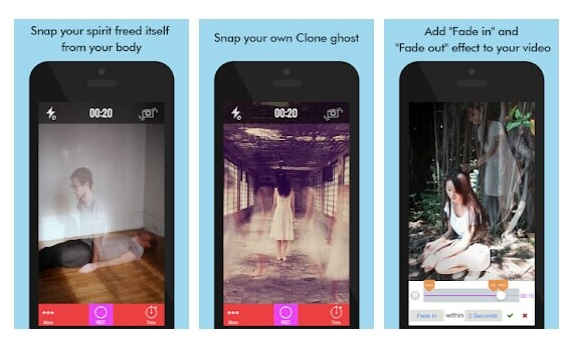
- We all know that I movie is the best app to combine video on iPhone, but you may face some disturbance while doing it. That’s why in the third position, we are recommending Filmora to incorporate videos on iPhone.
- It also has the feature of playing video on split-screen. Below are the steps to combine the footage with using filmora on iPhone.
- Download and install filmora on your Mac or iPhone.
- From the “import from device” button, select your videos. If you want to combine it will project it on your screen.
- It comes with essential features like cropping, trimming, wedding music, change the contrast, and many other features. After merging, you can easily edit your videos in the film app.
- After then you can save your video and share it to other platforms easily. You can do this process by tapping on the export button.
#4 Video Merger
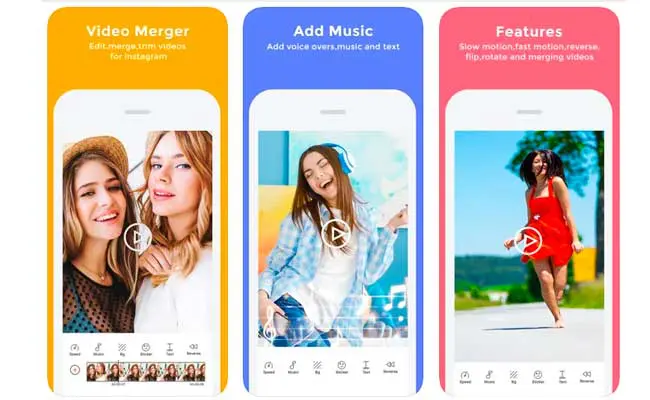
- Video Merger-Music Editor Crop is a completely free application that allows iPhone users to merge two different videos to create only one easily.
- The Windows system is full of free programs for editing videos, and now is the time for mobile users to take advantage of this option.
- This application does not require any knowledge in the matter.
- Everyone will therefore be able to merge two videos.
- After launching the app, users will be prompted to select the videos to join and choose their rating and horizontal or vertical position.
- If you want to share it, then you have to click on the share button and choose from the given option that where you want to share the video.
Also Read : How to Display Battery Percentage on iPhone 11, iPhone 11 Pro and iPhone 11 Pro Max
#5 Clips Video Editor
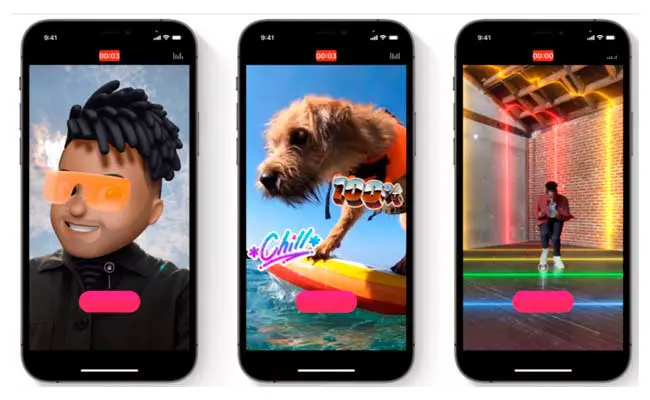
- Clips Video Editor is another app for IOS fans.
- It is completely free and allows users to edit a video by merging two different videos.
- The application also allows to record the sound and add it to the created video.
- Once the application is launched, we can choose the videos to merge by selecting one below the other.
- We can choose the duration of the video and add sound to the video.
- It can be registered directly or add one already ready.
- After then you can save your video and share it to other platforms easily. You can do this process by tapping on the export button.
#6 VEED
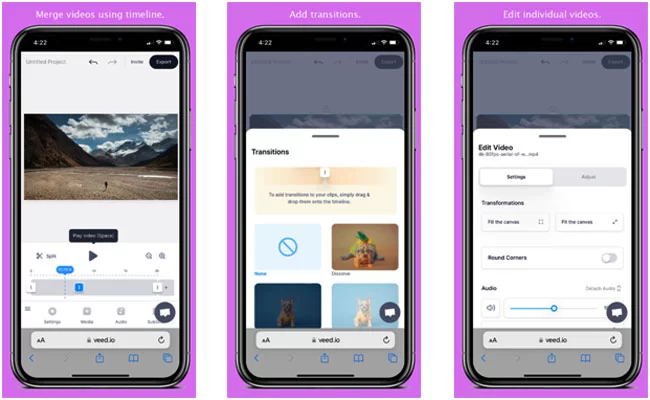
- VEED’s Video Joiner allows effortless video merging using iPhones.
- Simple crop and trim many video segments into one single file using the easy-to-use timeline.
- The tool does not require any software to be downloaded and installed.
- Compatible with all video formats and combining videos on different format is possible.
- Log in for free and upload your video files (as well as images and audio files) to the editor.
- Arrange the files on the video timeline in the right order. Use our cutter/splitter to trim the ends off any files and join the videos.
- Simply press the ‘Export’ button to create a new combined video file.
- Select the output video quality using VEED and then complete merging videos.
- With a single click, you may resize movies for numerous social media networks and share them right away.
FAQ’s on How to Combine Two Videos on iPhone by Easy Methods
You can use various software’s to make a split-screen video for free, but we recommend you to use iMovies to perform the task. Just follow the steps given below.
Step1 install iMovies in your iPhone to make a split-screen video.
Step2 Click on create a project and then tap on split-screen.
Step3 then, you have to select a template from the options given.
Step4 Add the videos from your media, and you can also edit the videos there only.
Yes, there are many apps to do this task. We had mentioned the five apps above, which can put the side of the video by the side and edit them.
Whether you want to combine two videos or multiple videos into one, the process is the same. You use these apps.
1. iMovie.
2. Videoshop.
3. Filmora.
4. Video merger editor.
5. Clips video editor.
The apps mentioned above are capable of combining pictures and videos together. You have to select your photos and videos, and by clicking on next, your pictures and videos will be combined together to form a single video.
Conclusion
So this was our article to tell you about how to combine or merge videos on iPhone. We have shown you different methods to do the needful. All the techniques are easy to use. There are some apps which are imovies, filmora, video shop etc. One can easily install these apps. We recommend iMovies as the best way to combine the videos for edit the videos on your iPhone.
Thanks for giving your precious time to read the article. If you have any questions or suggestions, please share them to us in the comment section; we will try to resolve your problem and reply to you as soon as possible.