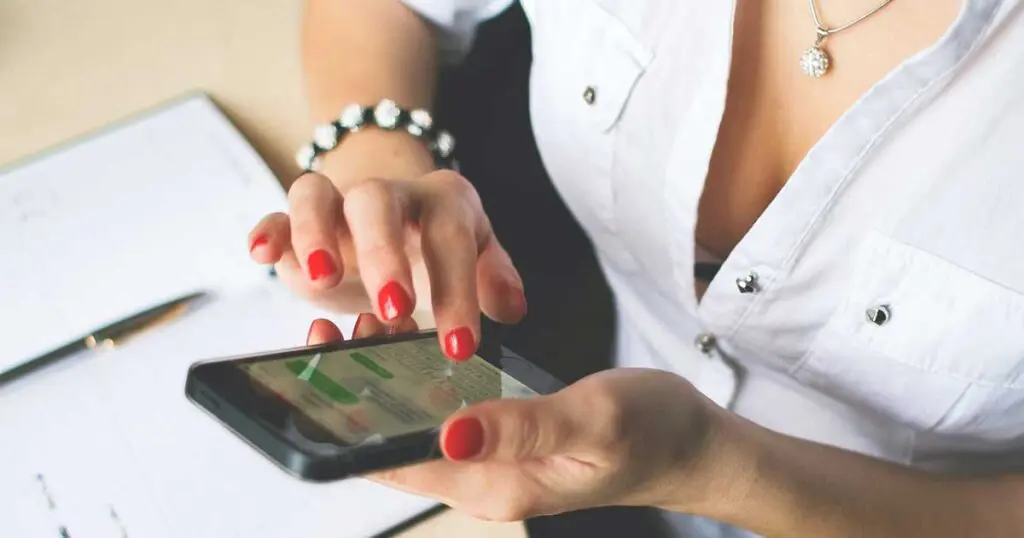Estimated reading time: 8 minutes
Table of contents
Group messages are, no doubt, one of the most appropriate ways to talk to multiple people at one time. When you sometimes want to convey your messages to several people, you prefer making a group and chatting over there. All the group participants read group messages, and at the same time, it saves your time. Also, it makes planning easier. Also, you get different opinions from different people in the group chat. It encourages you to participate in the discussions, and you also stay connected with several people simultaneously.
But sometimes, group messages can be annoying. Many of you find some group messages irritating, and you cannot tolerate them. They may be just time waste things or useless things. You cannot afford to get more notifications from useless group chats messages, and you decide to leave it. This usually happens when a group is created for a particular work to be accomplished. When the work is done and the group is of no more use, you simply ignore the further messages of the group. But, when the group members keep on sending random messages in bulk, it annoys all of us. This is the crucial reason why we decide to leave the group.
Keep your passwords save to avoid resetting your iOS devices.
So here in this article, we will be helping you out on how to leave a group chat in iMessage on iPhone or iPad. Here, we will discuss all the steps on how to remove yourself from a group text on an iPhone, get out of a group text on an iPhone, and block a group text on an iPhone.
How to leave a group chat in iMessage on iPhone or iPad
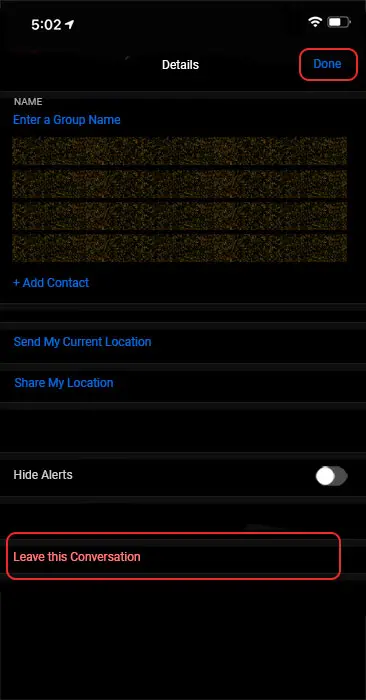
You’re here because incessant message notifications are frustrating you. Let’s now cover how to leave a group chat on an iPhone or iPad in iMessage. Follow these steps:
- The very first step you will have to follow is Opening the Message app. All you have to do is simply tap on the messaging app and open it.
- Now the next step is you have to search the group chat that you want to leave. After getting your destined group chat, open it.
- When you open the chat, you will see the top header of the chat, where the messages’ profiles are mentioned. Now follow the next step.
- Under the name of all group chat participants, you will see an option of the ‘info’ icon. Click on the ‘info’ icon.
- Now, you will get a bar in which ‘Leave this conversation’ will be mentioned. Tap on this bar and just confirm once.
- After confirming the sixth step, tap on the ‘Done’ option, which will be available on the top right corner of the screen.
- Well, you have completed every step of leaving the conversation. All your group members will get notified about this, and they will no more send or receive any messages from you.
Always download the latest version of iOS or iPadOS for your iPhone, iPad, or iPod touch to avoid software glitches.
No doubt, the method mentioned above works only for iPhone users. Also, it only works if all the participants in the group are on iMessage. If any group member is an Android user, then this method will not work for you. So remember to use these steps only if you are using iPhone or iPad.
How to leave a Group Chat on iPhone or iPad if some of the participants are using Android
If the reason mentioned above, which is ‘how to leave a group chat in iMessage on iPhone or iPad,’ does not work, then know that some group members are using Android devices. Also, to understand who Android device users are and Apple users, you should know that the text you message appears in blue text bubbles. If the text is in blue bubbles, then the members are iPhone users. If the text appears in green text bubbles, then the members are Android users. So, in this method, we will help you know how you can still mute or stop the conversations’ notifications from popping up. Let’s follow these steps:
- The first step follows the same, Opening the messaging app on your iPhone or iPad.
- Again, go to search the group chat you want to mute. Once you are done exploring the destined conversation, go to the third step.
- In the third step, all you have to do is go to the profile section. This section is just available on the top header part. Here you see the names of all members of the group.
- When you go on the profile icon, you will see the ‘info’ icon just below it. Tap on the ‘info’ icon.
- Turn on the ‘hide alerts’ by just clicking on them. Tap on ‘done.’
- Now you have muted the chat. Just to know this, you can see a moon icon just on the left side of the chat, which will indicate that the chat is muted.
- Also, you can swipe left from the screen and choose ‘hide alerts’ to mute the conversations.
- You can go to the same ‘hide alerts’ option and turn it off to unmute the chat.
To avoid data loss it is a wise idea to transfer contacts from iphone to mac .
Frequently Asked Questions (FAQs) on how to leave a group chat in iMessage on iPhone or iPad.
There is no specific way of leaving a 3-person group; the process remains the same for any group of any size. You can follow the steps given in this article to leave a 3-person group or any other group as a matter of fact. Remember, leaving a 3 person group essentially makes it a normal chat between two people.
No, deleting an iMessage group chat does not make you leave it. You will still receive future messages from the members of the group. The only difference will be that you will not see the chat until a new message from the group pops out. Also, your earlier messages will be saved in the chat as history and will still be available for other group members to read. So, don’t worry if you mistakenly delete a chat; you won’t be removed from the chat.
When someone is removed from a group chat on iMessage, that person does not know about this. When you are removed from a group chat, you will get no notification unless and until the remover notifies you by himself. This will not show them that they are removed until notified. Also, this will not delete the thread of their chat. So, if you are removed or remove someone from a group chat on iMessage, the other person remains unknown until they try to send a message. Sending a message will not be allowed as they are removed.
Conclusion
Coming to the end of the topic “How to leave a group chat in iMessage on iPhone or iPad,” we have helped you to get rid of all those unbearable group chats you no longer wanted. With the help of this article, you can manage to focus your attention on things that are more important for you than those spam messages. Also, this article has focused on helping you leave the chat if any member is an Android user. Comment any related questions in the comment section below! We hope this article was of some use to you.