Estimated reading time: 8 minutes
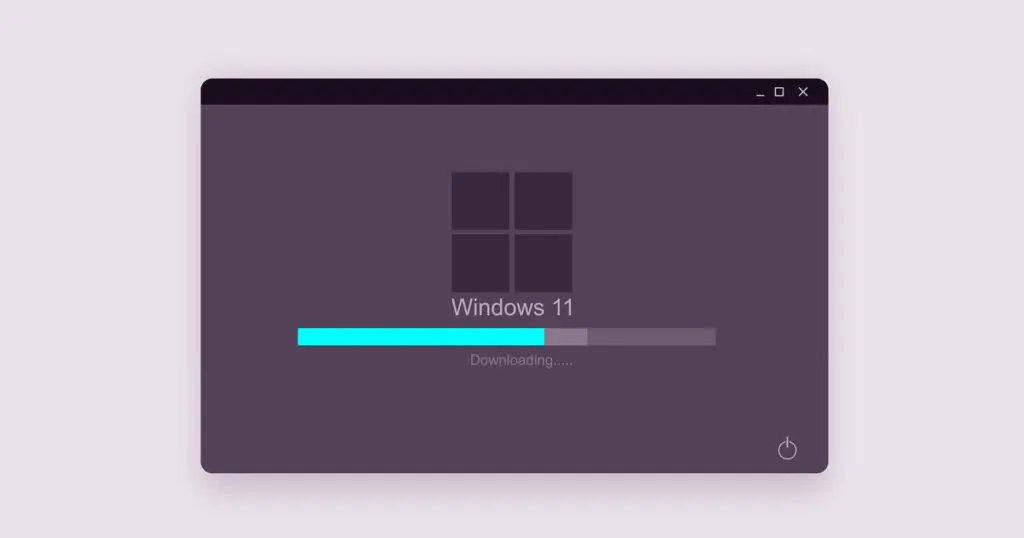
Table of contents
Microsoft surprised everyone by announcing their new operating system, Windows 11. Windows 11 is expected to bring new features and a fresh UI for users. It will be free for current Windows 10 users.
Microsoft has released the insider program for Windows 11 on 28th June 2021 that will allow you to use a developer preview of the operating system. Let’s take a look at how to install this developer preview, and is it even worth considering?
Windows 11 Release Date Official Microsoft
Microsoft Win 11 was announced on 24th June via a virtual event by Microsoft, and the new Windows is expected to be available for everyone around the fall of 2021. Before the official release of the new windows, Microsoft will be making necessary tweaks and fixes in the operating system using the feedback it receives from its testers.
This testing of Windows 11 will take place through the feedback given by users under the Windows Insider Program. Microsoft has released the developer build of the new windows, and anyone who signs up under the Windows Insider Program can install this version of Windows right now.
New features of Windows 11
Windows 11 is expected to be a massive upgrade from Windows 10 in terms of the user interface. The new windows will also run Android applications without an emulator, and there are tons of widgets in the new version. Let’s look at all these features in detail:
# The New UI
Windows 11 looks great, and this is because of the modern UI that comes with it. A considerable design shift from the square corners in Windows 10 as the newer version comes with rounded corners. There has been a change in the taskbar as well, as the newer version puts the icons and the start menu in the center. You can easily change this taskbar layout in the settings if you prefer the left-aligned layout of previous versions.
# Themes and Widgets
Windows 11 comes with several themes that can completely change the look and feel of every menu you interact with. There are three light themes and three dark themes, and all of them come with different color combinations for the menus and the taskbar. The preinstalled themes include several wallpapers that can be set to display in a slideshow format.
The new windows introduce handy widgets that show weather and the latest news in one place. On clicking these widgets, you will be redirected to the complete story on Microsoft Edge.
# Snap Layouts
Snap layouts have been present in Windows 10, but they have been made much more accessible in the newer version. Hover over the maximize button on any application, and you will see four snap layouts. Choose any snap layout, and the selected applications will arrange themselves in that layout. This feature is convenient if you constantly multitask on your PC.
# Android Application Support
People have always been running android applications on Windows using emulators like Bluestacks and Nox Player, but this method is a resource hogg. With the new Windows, you can download Android applications straight from the Microsoft Store and run these applications on low spec hardware.
# Auto HDR
This feature was first seen on the next-generation consoles released this year by XBOX. The Auto HDR feature makes the visuals of games look amazing using AI on supported games. Microsoft is bringing this feature to Windows with their latest operating system.
# Direct Storage
Direct Storage is also a feature aimed at gamers, as it significantly reduces load times in games. This feature uses the data directly from the SSD while loading the games, making loading heavier games seamless.
# Microsoft Teams Integration
Microsoft Teams has gained popularity in recent times due to the pandemic. Windows 11 aims to make Microsoft Teams more accessible to users by integrating it in the taskbar itself. You can now access your chats and meeting details with just one click on the taskbar.
Also Read : Blue Snowball Drivers to work on Windows 10
Windows 11 Compatibility to Computers
Windows 11 is not expected to be compatible with most devices, as its requirements are not very different from Windows 10. The requirements for Windows 11 are very minimal so let’s look at the requirements for Windows 11:
| Processor | 1 GHz or faster on a 64-bit processor or SoC |
| RAM | 4 Gb or more |
| Storage | 64 Gb or more |
| TPM | TPM Version 2.0 |
| System Firmware | Secure Boot Capable, UEFI |
| Graphics Card | DirectX 12 with WDDM 2.0 driver |
| Internet | Microsoft account and internet |
| Display | HD greater than 9″ diagonally, 8 bits per color channel |
Almost all the requirements are minimal, but the TPM 2.0 requirement has sparked concerns in users’ minds. The TPM 2.0 is a security feature on processors that enable secure boot and other features that protect the operating system before booting. Although all-new processors come with TPM 2.0, older processors may have a hard time running Windows 11.
How to Upgrade to Windows 11 for Free
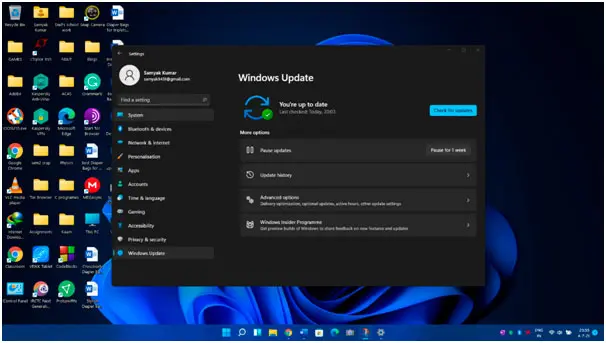
Upgrading to Windows 11 is completely free for all existing Windows 10 users that have a genuine license. Currently, the new Windows is available only as a developer preview through the Windows Insider Program. As Windows 11 is only available for the Insider preview, you will first need to sign up for the Insider program. You can install Windows 11 by following these steps:
- Going to Settings
- Then go to the Update and Security option in the Settings Menu.
- Proceed to Windows Insider Program in the Updates and Security option
- Click on Get Started Option on the screen. You now need to sign up for the Insider program using your Microsoft id, and you will be a part of this program instantly. Alternatively, you can go to Microsoft’s website to sign up for the program.
- Microsoft will push some updates, and you will need to restart your device.
- You will then be asked to choose the settings of your Windows Insider Program. You can choose between the Dev Channel, Beta Channel, and the Release Preview Channel, but you will receive the current developer preview only if you select the Dev Channel.
- The Windows 11 update should be visible in Settings> Updates and Security > Install the update.
- Click on Download and Install option in the Updates and Security menu.
- Windows 11 will be downloaded and installed.
FAQ’s about How to Upgrade to Microsoft Windows 11 for Free
Any PC can run Windows 11 until it meets all the minimum requirements for Windows 11. The requirements include a CPU with a clock speed of 1GHz, 4GB of RAM, 64GB Storage and TPM 2.0. These requirements are very minimal for any modern-day PC, and most computers meet the requirements. You can check whether your PC will run Windows 11 by checking the device properties by right-clicking on My Computer>Properties.
There are multiple ways of installing Windows 11. If you choose to install Windows 11 from the Updates and Security option in the settings menu, you won’t lose any personal information. If you install Windows 11 using a removable drive, you will lose all data on your bootable drive because you must format it.
You can upgrade any laptop to Windows 11 if it meets the minimum requirements. You can check this by right-clicking on My Computer and then clicking on Properties. If your laptop meets the minimum requirements, you can upgrade to Windows 11 by joining the Windows Insider Program.
Microsoft has promised to give all Windows 10 users a free upgrade to Windows 11. If you have a Windows 10 Home or a Windows 10 Pro Edition with a genuine license, you can easily upgrade to Windows 11 from the settings.
To check whether you can upgrade to Windows 11, you will have to check your system properties. You can do this by either using Can You Run It or going to Properties>My Computer. You will have the complete PC specifications of your device, and if your computer meets all the requirements, you can surely upgrade to Windows 11.
Windows 11 can run on any computer that meets the minimum requirements for the new Windows. To run Windows 11, you will need a 64-bit CPU with a minimum clock speed of 1 GHz, 64 GB of Storage on your bootable drive, 4 GB of RAM and TPM 2.0. If your PC meets these requirements, you can easily upgrade to Windows 11 by downloading the ISO file from the Microsoft website after the final release or upgrade by joining the Windows Insider Program.
Conclusion
Windows 11 is an excellent upgrade to Windows 10 as it has become monotonous for its users due to being six years old. The New UI and new features look promising on the new Windows. Although Upgrading to Windows 11 right now is not a good idea, it is just available in the developer preview.
The developer preview of Windows 11 is the earliest version of the operating system. This build will likely have bugs, so installing it on your primary device is not advisable. When using this build, you may encounter a bug that can affect your work. Even Microsoft warns that this is not a stable build.
We hope you liked our article “How to Upgrade to Microsoft Windows 11 for Free.” If you are as excited about Windows 11 as we are, please comment on when you will upgrade to Windows 11.