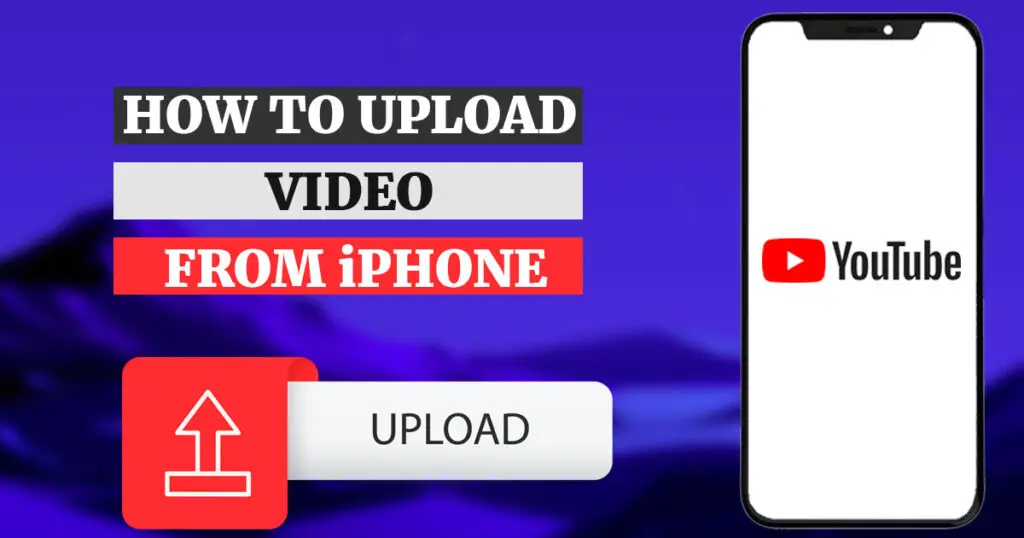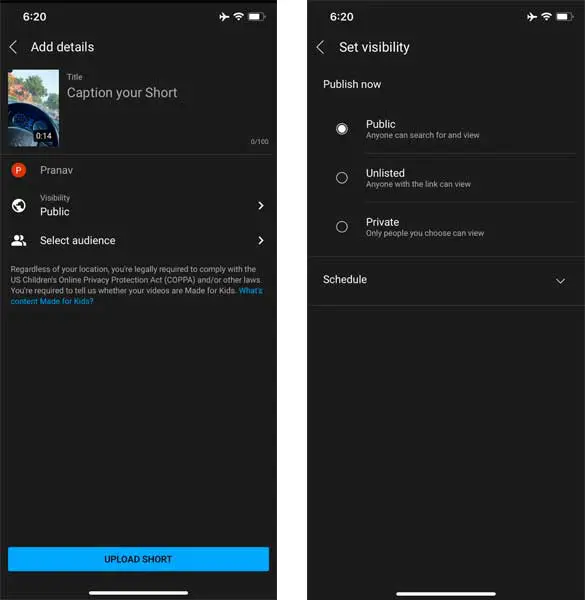Estimated reading time: 5 minutes
Table of contents
Today social media is an essential tool in everyone’s life. People nowadays love making videos, reels and uploading them on their social media platforms for fame and interest. YouTube is one of those famous social media platforms where only and only videos are available of various genres for you to watch according to your interest. It not only lets you be noted but also helps you earn with a good source of income.
What when you decide to upload a video to YouTube from your iPhone? You definitely, will want to know the answer to the question ‘how to upload a video to YouTube from your iPhone.’ Well, we are here to help you out. This article helps you upload a video to youtube from your iPhone with some simple and easy steps.
Do you know you can listen Music with Apps without Wifi?
How to upload a video to youtube from your iPhone
Everyone familiar with the new iOS versions has excluded the share option from the YouTube in the photos app that permitted its users to send it directly from iOS devices. Thus the option has vanished; we will surely help you with other steps and methods that are pretty easy and helpful to upload a video to YouTube from your iPhone for free.
Download and Install YouTube App
First, you must follow the steps above to download and install YouTube from the app store. If you have already done that, then follow these steps:
Sign in to YouTube
Open YouTube on your Apple device. It will now ask for a sign-in. Tap on the right-most top corner, and you will get a sign-in option. Sign in with your relevant email and password, or create an account and follow the next step.
Grant Camera and Audio Permissions
Now tap on the camera icon to make videos. Your phone will ask for camera and audio permissions. Grant all those permissions on your iPhone device.
Choose Video Upload Option
In the next step, you will see three options that YouTube features. Those three options are to Create a Short, Upload a Video, and Go Live. You will be shown your existing videos to upload.
Select or Record a Video
You can either select a video made in the past or simply upload it to YouTube. But if you want to record a new video and upload it, tap on the camera icon and start making a video. Also, in this video-making process, you will be presented with many different features of video enhancements.
Enhance Your Video (Optional)
YouTube offers various video enhancement features, including trimming, cropping, cutting, adding music, and applying filters. These enhancements are optional, and it is up to you whether you want to use them. Once you have completed this step, tap the done option to proceed to the next one.
Add Title and Description
The next step involves adding an appropriate title to your video. Your title should be informative enough to describe your video and not exceed 100 characters. YouTube also has a description box that can add up to 5000 characters to the video. This description box will contain all the detailed information about the video so viewers can read more about it and its links.
Choose Privacy Settings
The next thing is YouTube’s different privacy options, including Public, Private, and Unlisted. Select the one according to your preference and tap on done.
Upload Your Video
Once you have completed all the previous steps, tap on Upload. Your videos will start uploading. Once it is done, they will appear in your videos list, and you can view them anytime.
As mentioned above, your video, unless not verified, cannot be of more than 15 minutes, so for this, you must verify your account. To verify your account, you can go to Safari on your iPhone and follow the further instructions. Once your account is verified, you can upload videos of more than 128 GB or up to 12 hours. Also, you will be directed to many more features on YouTube once your account gets verified. So it is better to verify your account as soon as possible for a better experience.
Conclusion:
Summing up the article ‘how to upload a video to YouTube from your iPhone,’ we have cleared all the steps for uploading a video through iPhone, which is easy and convenient for you. You can follow these easy and simple steps to upload a video to youtube from your iPhone and start experiencing this great app and its features. Also, you can have all your videos get locked on your YouTube account so that whenever you wish to see them, you can easily view them. Comment down any such related query in the comment section below!