Estimated reading time: 5 minutes
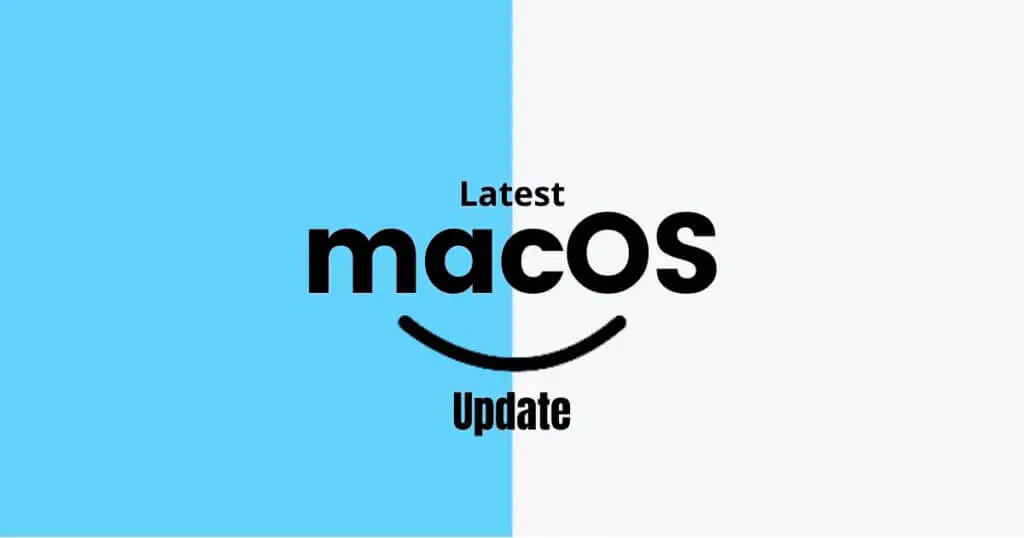
Table of contents
What is the latest macOS update? We eagerly await the next macOS update, which Apple releases regularly. These updates boost the reliability, performance, and security of our Mac devices; and they include Safari, iTunes, and other macOS applications.
If we talk about how frequently Apple roll out their new update? Major updates happen to release once a year, but minor updates tend to happen every 2-3 months.
History of macOS [A Glimpse]
The first version of the macOS (part of Classic” macOS series) was released at the mid 1980s.
This version was weak enough to possess a command line and incapable to run multiple applications at a time.
With the latest macOS update in 2001, MacOS X replaced its predecessor, “Classic” MacOS version 9. After release of new version of MacOS in 2001 the macOS has also become proprietary graphical operating system of Apple Inc.
This revolution, the information revolution, is a revolution of free energy as well, but of another kind: free intellectual energy. It’s very crude today, yet our Macintosh computer takes less power than a 100-watt bulb to run it and it can save you hours a day. What will it be able to do ten or 20 years from now, or 50 years from now?
Steve Jobs
macOS Updates Timeline
Apple Inc., from March 2001 till September 2015, used to release their macOS updates with the “Mac OS X” prefix.
| Cheetah (v10.0) | March 2001 |
| Puma (v10.1) | September 2001 |
| Jaguar (v10.2) | August 2002 |
| Panther (v10.3) | October 2003 |
| Tiger (v10.4) | April 2005 |
| Leopard (v10.5) | October 2007 |
| Snow Leopard (v10.6) | June 2009 |
| Lion (v10.7) | July 2011 |
| Mountain Lion (v10.8) | July 2012 |
| Mavericks (v10.9) | October 2013 |
| Yosemite (v10.10) | October 2014 |
| El Capitan (v10.11) | September 2015 |
After the release of Sierra in 2016, Apple renamed it from “Mac OS X” to “macOS” and have been released their latest macOS update with the prefix macOS:
| Sierra (v10.12) | September 2016 |
| High Sierra (v10.13) | September 2017 |
| Mojave (v10.14) | September 2018 |
| Catalina (v10.15) | October 2019 |
| Big Sur (v11) | June 2020 |
What is the latest macOS update?
macOS 11.0 “Big Sur” is a prevailing version of macOS. It was released on November 12 with great features like Design refresh, Control Center, Maps overhaul, Revamped Messages app, Built-in translator for Safari, Major Safari improvements.
The headings on this list specify the Macintosh System bundle names; the bullet points show the version of the System File included in that bundle.
macOS “Big Sur” (Version 11)
- macOS Big Sur preview (2020)
- macOS 11.0 – (2020)
- macOS 11.0.1 – (2020)
- macOS 11.1 – (2020)
- macOS 11.2 – (2021)
- macOS 11.2.1 – (2021)
- macOS 11.2.2 – (2021)
- macOS 11.2.3 – (2021)
- macOS 11.3 – (2021)
- macOS 11.3.1 – (2021)
- macOS Big Sur 11.4 (2021): Brought in Universal Control for smooth interaction between Mac and iPad.
- macOS Monterey 12 (2021): Major update with a redesigned Safari, Focus mode, SharePlay, and additional features.
- macOS Monterey 12.1 (2021): Enabled SharePlay support for third-party applications.
- macOS Monterey 12.2 (2022): Enhanced stability and performance, fixed security issues.
- macOS Monterey 12.3 (2022): Improved Universal Control and added features for Studio Display.
- macOS Monterey 12.4 (2022): Included security updates and bug fixes.
- macOS Monterey 12.5 (2022): Focused on security improvements and enhanced stability.
- macOS Monterey 12.6 (2022): Final major update for Monterey, concentrating on security and stability.
- macOS Ventura 13 (2022): Introduced Stage Manager, Continuity Camera, improved Mail app, and additional features for enhanced productivity and user experience.
- macOS Ventura 13.1 (2023): Fixed external displays and Handoff issues.
- macOS Ventura 13.2 (2023): Enhanced the Freeform app and added security features.
- macOS Ventura 13.3 (2023): Concentrated on bug fixes and performance improvements.
- macOS Ventura 13.4 (2023): Provided security updates and improved stability.
- macOS Ventura 13.5 (2023): Added support for new hardware and enhanced security.
- macOS Sonoma 14 (2023): Introduced interactive widgets, improved Safari, and added several new features for a better user experience.
How to install the update on your mac
How to find updates for macOS Mojave or later
If you are using macOS Mojave or later, follow these steps to update your mac:
- To check for updates, go to the Apple menu and select System Preferences, then Software Update.
- If there are any available updates, click the Update Now button to install them. Alternatively, you can click “More info” to see more information about each update and choose which ones to install.
- In case you see your system showing “Your Mac is up to date.” That means your macOS version is already updated in all respect. This update includes Safari, iTunes, Books, Messages, Mail, Calendar, Photos, and FaceTime.
In case you have separately downloaded apps from the App Store such as iMovie, GarageBand, Pages, Numbers, and Keynote. To find updates for these apps, launch the App Store on your Mac and navigate & click the Updates tab.
If you want your macOS and all apps that were downloaded separately from the App Store be updated automatically in the future. Then select this option “Automatically keep my Mac up to date.”
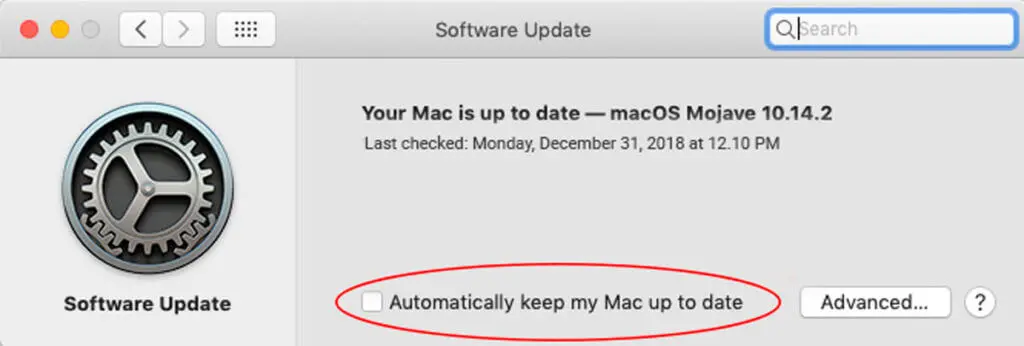
How to run upgrade version of the macOS
If you are using an unsupported operating system, you should upgrade as quickly as possible to a supported operating system. An unsupported version of the Operating System is vulnerable to get application glitch and security issues. It is recommended that you use one of the supported operating systems.
Operating System upgrades are so designed to perform that the new OS will install over the top of the old operating system, keeping files and applications intact.
Before upgrading the operating system it is recommended to take your date backups. Time Machine is a good option provided by Apple as part of the operating system.
References
- For further information about date back please visit this website https://support.apple.com/en-gb/HT201250
- To upgrade macOS to Catalina (macOS 10.15) – https://support.apple.com/en-gb/HT201475
- To upgrade macOS to Mojave (macOS 10.14) – https://support.apple.com/en-gb/HT210190
- To upgrade macOS to El Capitan [Unsupported Mac OS] – https://support.apple.com/en-gb/HT206886
- To upgrade macOS to Sierra [Unsupported Mac OS] – https://support.apple.com/en-us/HT208202
- To upgrade macOS to High Sierra (macOS 10.13) [Unsupported Mac OS] – https://support.apple.com/en-gb/HT208969