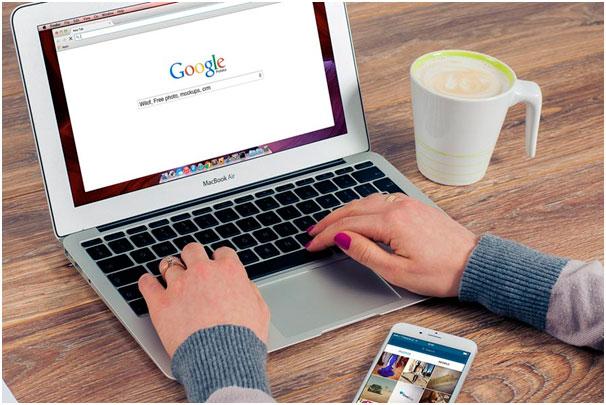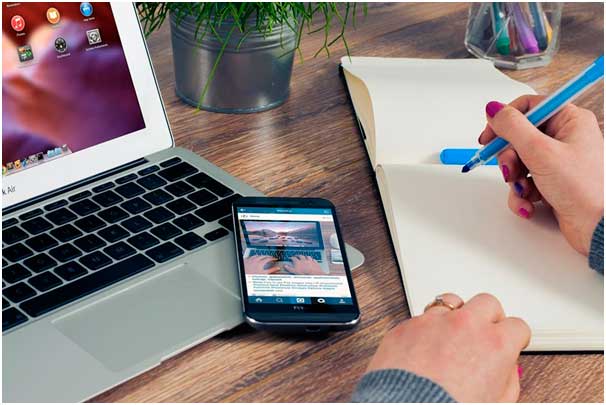Estimated reading time: 6 minutes
If you are struggling to manage storage on your MacBook and wondering how to optimize it, you’re in the right place. MacBooks set a benchmark in the industry, and no other brand, so far, is able to beat the sleek design and higher portability standards. Once you decide to purchase it, even at a hefty price, the main thing that bothers you is the low storage.
However, most users are okay with the 128 GB SSD, and there are many reasons that even the smallest storage spec is not a big deal. Even if you buy a 256 GB model, that’s not too huge, and you may soon find the storage media overflowing. That’s why it’s crucial to learn how to effectively manage your MacBook storage, ensuring you have enough space for all your files and applications.
Table of contents
How to Manage Storage on MacBook
If you are among the users who opt for buying a 128 GB MacBook without thinking too much about the consequences, here is some useful information that will help you make the most of this stipulated limit. Before moving forward to manage storage on macbook, it is important to know that your new MacBook integrates an SSD which can be considered a sheer advantage.
What Is an SSD?
If you are new to this data storage technology, SSDs (solid-state drives) are the advanced way to store data on a computer. They are relatively faster because they are not working on the hard disk drive’s technology of moving parts, instead, they integrate a memory chip.
The older moving heads technology in the hard drives stores data in binary codes, i.e.0s, and 1s. The data is spread over the magnetic layer of the storage disk, and the moving heads perform the data read and write operations with the help of the air that rotates due to ultra-fast rotational cycles of the disk.
When it comes to SSDs, they don’t work on spinning disks or moving parts and stores data to NAND flash. The NAND flash is designed in such a manner that it retains its state of charge even when idle, and this is what makes it non-volatile. SSDs are faster because they read and write data at a page level and not at the block level.
Since SSDs lack any moving parts and are non-volatile, they are considered fail-proof, and that’s inevitably a significant advantage. If you are curious to learn more advantages, continue reading.
Benefits of SSD in MacBooks
Faster Performance
Solid-state drives are quicker because the flash memory technology integrated within runs on electricity instead of magnetic or mechanical parts. This results in faster boot times, quick read and write operations, and higher bandwidth.
Better Durability
SSDs are highly resistant as well as durable because they maintain a moderate temperature and do not disparate much heat. Since hard drives operate on the continual motion of moving parts, it emits heat which is one of the common reasons for their failure over time.
Energy Efficient
SSDs need less power to handle the data read and write operations. The absence of moving parts is again a potential reason that makes them energy efficient. In MacBooks, longevity is important, and that’s when having an SSD makes a major difference.
Noise-Free Operation
With no metallic disks or magnetic heads, SSDs weigh lighter than HDDs. This also reduces their design specification and makes them faster and more compact to fit into sleek MacBooks.
So those who think if the low-storage MacBooks are feasible for MacBooks, all these benefits of SSDs make sense. Solid-state drives also help with potential overheating problems that a computer experiences now and then.
For instance, you might be playing video games that require a lot of system resources, which puts a toll on the device’s performance. Having better overall hardware (an SSD) means fewer potential issues.
Let’s move on to the next part of this article to understand how you can deal with low storage.
Ways to Optimize Storage on MacBooks
Whether you purchase a 128 GB MacBook or the 256 GB model, here are some of the ways that can help you optimize your storage to make it last for longer while delivering excellent performance.
#1. Clean System Storage
As you continue using your MacBook, you might be downloading plenty of apps to carry out daily computer-related tasks. These apps and the operating system itself generate temporary files that you need to delete regularly. You may browse the web to get more info on the system files and the ways to delete them to free up storage.
#2. Sign Up for iCloud Storage
iCloud, Apple’s proprietary cloud storage service, gives users access to 5GB of space on signup. Although this storage volume is not huge as it is available for all the devices running over one Apple ID, it can help you store significant data. You can even sign up for alternative cloud services such as Google Drive, DropBox, OneDrive, to name a few.
#3. Buy an External Drive
If an external SSD seems to cost more than your budget allows, you can choose to get a hard disk drive that is comparatively affordable. You can archive your old files on external media to free up storage and make your data portable. When you are buying USB storage, do not settle for anything less than 1 TB.
#4. Remove Redundant Apps
Over time, the apps on your laptop start to turn outdated, and you stop using them as you might have downloaded a more advanced version or switched to another one. These apps and the associated files consume a lot of space on the SSD and even make your MacBook slower. Delete them to free up storage and make way for important data.
That’s how you can manage the storage on your MacBook and keep it up and running without facing any space-related issues. You can even free up storage manually or use third-party apps for removing any hard-to-detect files and app leftovers.
#5. Consider Streaming Services
In an age when digital media is available on streaming platforms, it makes little sense to keep large media files on a computer. If you are using your MacBook as a storage location for movies, TV shows, or music tracks, avoid that.
Instead of cluttering the device, stick to services like Netflix, Disney+, and Spotify. The convenience and the fact that you do not have to deal with storage issues on your computer more than make up for the fact that streaming platforms have monthly or yearly fees.
Conclusion:
All in all, it should be quite clear now why MacBook users are not too bothered with storage on their devices. And even if one runs into issues, there are plenty of methods that you can find in this article on how to overcome the storage on a Mac problem.