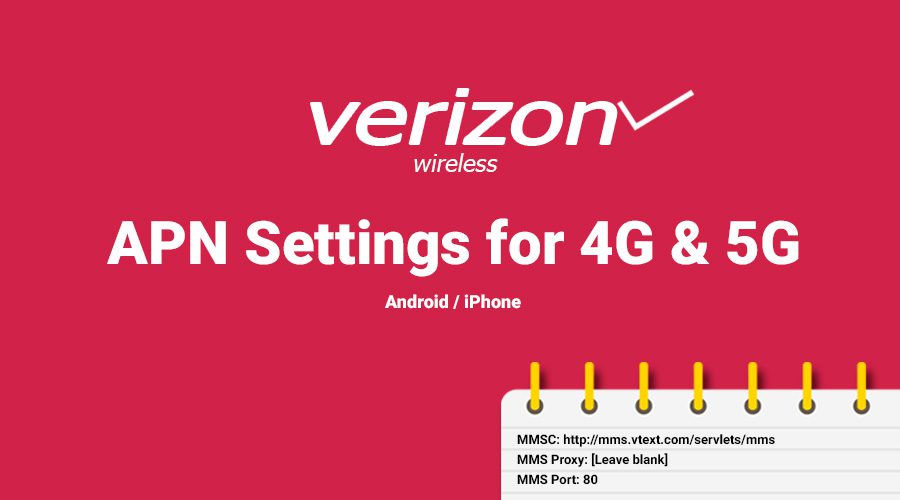Estimated reading time: 5 minutes
In this article, we will be delving into the insights of Verizon APN settings for 4g and 5G device, giving you a detailed tutorial on how to use APN, and helping you get a better internet connection. This article will provide information to help you enhance your network and realize why APN is essential for a fast internet experience.
APN Settings: APN settings stand for Access Point Name settings, which are the configurations that determine how your device connects to the internet through the network provider.
Table of contents
Verizon APN settings
Verizon Communications Inc. was founded in 1983 as Bell Atlantic Corp., a regional Bell operating company. It was formed from the breakup of AT&T. Through mergers and acquisitions, Bell Atlantic merged with GTE Corporation and formed Verizon Communications Inc. in 2000. Established as a joint venture between Bell Atlantic and GTE in 2000, Verizon began its telecommunication journey by starting a Verizon Wireless subsidiary. The company used Bell Atlantic’s existing hardware and cellular network.
Verizon directly manages the APN settings Verizon Wireless uses, such as APN name, configurations, and parameters. This makes connecting devices to Verizon’s network easy and seamless, and fast, reliable internet can be easily accessed along with other wireless services.
In its early stages, Verizon offered mostly 2G and 3G services. As technology advanced, a 4G LTE network was introduced. As LTE emerged, Verizon optimized its APN settings to accommodate the high data speeds and improved performance.
Verizon has also taken the lead in 5G technology and was one of the first to adapt its APN settings to incorporate the faster 5G network. Verizon offers a wide range of data plans suitable for different usage patterns and provides the perfect mix of internet access, network connectivity, and multimedia-sharing facilities.
Also Discover the correct settings for:
Verizon APN settings in Android
- Go to the “Settings” on your Android device.
- Select “Network & Internet” or “Connections.”
- Tap on “Mobile Network” or “Cellular Network.”
- Select “Access Point Names” or “APN.”
- Tap the “+” or “Add” icon to create a new APN.
Here are the APN settings:
| Name | Settings |
|---|---|
| Name | Verizon |
| APN | vzwinternet |
| Proxy | [Leave blank] |
| Port | [Leave blank] |
| Username | [Leave blank] |
| Password | [Leave blank] |
| Server | [Leave blank] |
| MMSC | http://mms.vtext.com/servlets/mms |
| MMS Proxy | [Leave blank] |
| MMS Port | 80 |
| MCC | 311 |
| MNC | 480 |
| Authentication type | None or Not set |
| APN type | default, supl, mms |
After entering these details, save the APN and select it as the active APN. You might need to restart your device after this. Please take note that these settings may slightly differ depending on your Android OS. You may check the Verizon website to get the updated settings process.
Verizon APN settings in IOS
- Open the “Settings” app on your iOS device.
- Tap on “Cellular” or “Mobile Data.”
- Select “Cellular Data Network” or “Mobile Data Network.”
Cellular Data:
| Name | Settings |
|---|---|
| APN | vzwinternet |
| Username | [Leave blank] |
| Password | [Leave blank] |
MMS:
| Name | Settings |
|---|---|
| APN | vzwinternet |
| Username | [Leave blank] |
| Password | [Leave blank] |
| MMSC | http://mms.vtext.com/servlets/mms |
| MMS Proxy | [Leave blank] |
| MMS Max Message Size | [Leave blank] |
| MMS UA Prof URL | [Leave blank] |
The settings should be applied as soon as you exit the app. Please note that these instructions may differ slightly based on the version of iOS you are using. Check the Verzion website to receive updated instructions.
If the above steps don’t work on your device, you can contact our customer care for further assistance. For more information about your Product or Service, please get in touch with Verizon Customer Care at 1-800-837-4966, or visit the official website www.verizon.com/support.
Forums and Questions:
A) Steps to reset the network on Android:
1. Open the “Settings” app on your Android device.
2. Select “Network & Internet” or “Connections.”
3. Tap on “Mobile Network” or “Cellular Network.”
4. Select “Access Point Names” or “APN.”
5. Locate the existing Verizon APN in the list of APNs. It may be named “Verizon,” “vzwinternet,” or something similar.
6. Tap on the three-dot menu icon (⋮) or the settings icon associated with the Verizon APN.
7. From the options, select “Reset to Default” or “Reset” to restore the APN settings to their original default values.
8. If prompted, confirm the reset action.
9. After resetting the APN, you may need to select the Verizon APN as the active APN. If multiple 10. APNs are listed, make sure to choose the Verizon APN.
You might also need to restart your device for the changes to take effect.
B) Steps to reset network on IOS:
1. Open the “Settings” app on your iOS device.
2. Tap on “General.”
3. Scroll down and tap “Profile” or “Profiles & Device Management.” Note that this option may not appear if you don’t have a carrier profile installed on your device.
4. Look for the Verizon or carrier profile associated with your device. It might be labelled as “Verizon” or something similar.
5. Tap on the profile to access its details.
6. Depending on your iOS version and profile settings, you may see an option to “Remove” or “Delete” the profile. Tap on that option to remove the Verizon profile from your device.
7. If prompted, enter your device passcode or confirm to remove the profile.
8. Once the profile is removed, restart your iOS device.
Conclusion:
In conclusion, setting up the Verizon APN on your Android or iPhone is a simple process that can greatly enhance your mobile network experience. By following the step-by-step guide, you can ensure seamless data connectivity and enjoy uninterrupted access to the internet. Additionally, addressing common FAQs has provided clarity and troubleshooting assistance for users.